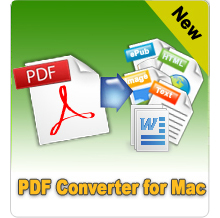How to Extract Images from PDF?

Jul 24,2012 11:33 am / Posted by Elime Mitchell to PDF Topics
Follow @Elime Mitchell
 PDF is often the preferred medium for exchanging documents across the web. A PDF file may contain all kinds of media besides text. Just received a PDF loaded with images which you want to extract? Copying and pasting is not workable at all. Extracting images from PDF needs 3rd party apps' help. Here in this article, I am going to show you 3 common ways to extract pictures from Adobe PDF documents with as little effort as possible.
PDF is often the preferred medium for exchanging documents across the web. A PDF file may contain all kinds of media besides text. Just received a PDF loaded with images which you want to extract? Copying and pasting is not workable at all. Extracting images from PDF needs 3rd party apps' help. Here in this article, I am going to show you 3 common ways to extract pictures from Adobe PDF documents with as little effort as possible.
In Way1, you need Adobe Acrobat X, which is priced at $199.00.
In Way2, you need iPubsoft PDF to Image Converter, which is priced at $29.95.
In Way3, you are limited to upload files under 20MB.
Way1: Using Adobe Acrobat X
Adobe Acrobat X has a function which allows you to extract images from a PDF. The steps are:
1) Just open PDF with Acrobat X.
2) Choose Tools - > Document Processing - > Export All Images.
3) Then enter a file name, set a location and then click Save.
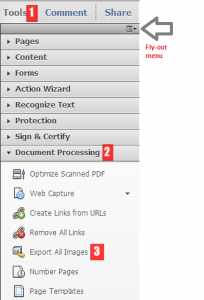
Way2: Using PDF to Image Converter
iPubsoft PDF to Image Converter enables you to extract all images from PDF documents within one minute. Simply within 3 easy steps, you can save PDF as image formats like JPG, PNG, GIF, BMP, etc.
Step1: Free download, install and launch the program. Then load your PDF documents. Dragging&dropping operations are supported.
Step2: Select an output format and output folder for saving the extracted pictures.
Tip: If you don't want to convert all PDF pages, you can type the page numbers or page ranges separated by commas, for example, 1,3,4,5-10.
Step3: Click Start button to kick off the conversion.
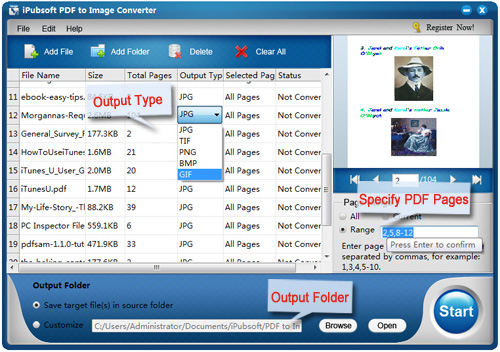
Way3: Online Image Extractor
pdfaid.com is an online PDF solutions site which allows you to extract all images from PDF with a single click.

Step1: Select a PDF file.
Step 2: Select Image format: Jpg, Gif, Png, Bmp
Step 3: Click the "Extract Images" button.
Please note: The file in Way3 is limited to 20MB.