How to Convert PRC Files to PDF from Mac/Windows?

Mar 6, 2013 3:50 pm / Posted by Elime Mitchell to PDF Topics
Follow @Elime Mitchell
As we know, PRC files usually refer to the digital ebooks saved in Mobipocket formats. Like MOBI, the PRC format is also not so compatible among most device. Files saved in PRC format can only be viewed on a Mac/Windows computer using specific programs. What's more, PRC files are less compatible with most portable reading device. Only a few of devices enable users to read PRC books. Amazon Kindle is just such a representative to support PRC.
As we know, PDF is now a well recognizable file formats for most devices. So, once you want to read PRC contents freely on a computer or any portable device, then it really becomes an necessory task to learn how to convert PRC files to PDF. Well, is there any easy way to convert PRC format files to PDF? For some ebook fans who have collected many PRC format ebooks, this is really a key concern.
Also desire to convert PRC files to PDF? If so, the coming up Mac and Windows solution would be your good assistant to make the task. Refer to the proper solution to enjoy an effective PRC to PDF conversion with your Mac or Windows now!
Part 1: How to Convert PRC to PDF on Windows?
Part 2: How to Save PRC as PDF on Mac?
Windows Solution to Convert PRC Ebooks to PDF
Actually, using iPubsoft MOBI to PDF Converter, it can be just a piece of cake for you to convert PRC files to PDF format on a Windows computer. With this specific software, you can perform batch PRC to PDF conversion without any fuss or complexity. Follow the steps below, you will learn the details. Now, just let's download and install this software to get started.
![]() Click Here to Free Download MOBI PRC to PDF Converter
Click Here to Free Download MOBI PRC to PDF Converter
Step 1: Click the "Add File" or "Add Folder" option from the top of the software interface to import your PRC files.
Step 2: Go to the lower portion to customize an output directory as your need.
Step 3: Click the "Start" icon from the lower-right corner to convert PRC files to PDF instantly.
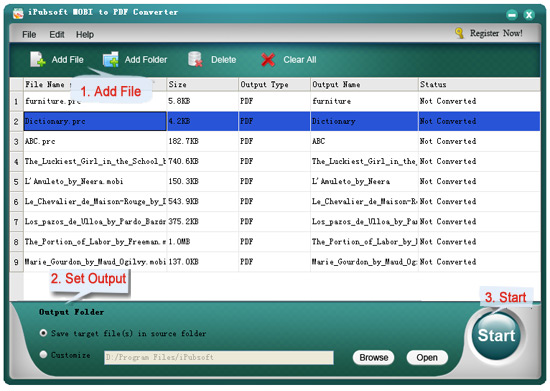
Mac Solution to Save PRC as PDF on Mac
For Mac users, there is the iPubsoft MOBI to PDF Converter for Mac that provides you a royal road to convert PRC files to PDF on Mac. With this Mac app, you can easily turn your PRC books into PDF formats with just a few of clicks. The whole conversion task can also be simplified as three steps as below shown.
![]() Please Click Here to Free Download Mac MOBI PRC to PDF Converter
Please Click Here to Free Download Mac MOBI PRC to PDF Converter
Step 1: Load Files - On the Mac program, simply click the "Add File" option to select and load the source PRC files.
Step 2: Define Output - Go to the "Output Folder" section to change the output directory if needed. Besides, you can also go to the software menu to select Preferece, and then set document security, description, margins, etc. as need.
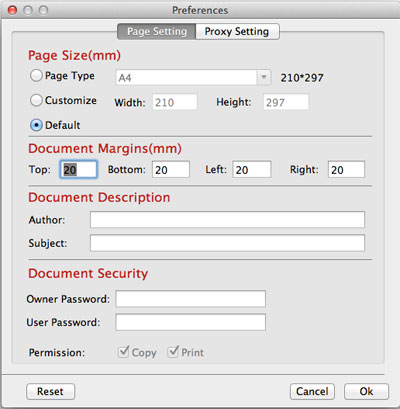
Step 3: Convert Files - After all settings as you want, you can then click "Start" to kick off the PRC to PDF conversion.
You see, whether you are using a Windows or Mac computer, it can be very easy for you to convert PRC files to PDF format using iPubsoft's MOBI to PDF Converter. Both Windows and Mac version are available here in the below. Get the correct version according to your actual situation to have a try now!
By the way, if you want to convert some other formats of files to PDF, then you should not miss the iPubsoft PDF Creator/iPubsoft PDF Creator for Mac. It enables you to text, images and even word files to PDF with ease.






