The Way to Merge Word Files into One PDF on Mac

Feb 28, 2013 2:29 pm / Posted by Elime Mitchell to PDF Topics
Follow @Elime Mitchell
Have you ever needed to combine two or more Word files into a single PDF for better sharing with others over the network? How do you combine your Word documents together and save it as PDF on a Mac usually? Still combine Word files into one by content copying and pasting, and then print the merged document as PDF on Mac? That's too complicated, especially when you want to merge more than two Word files into one.
To make it easy for you to combine several Word files into a single PDF on a Mac, here I'd like to recommend you give a try to the iPubsoft PDF Creator for Mac. This Mac software rightly provides you a easy and direct solution to merge Word files into one PDF on Mac effortlessly. So, if you are looking for a much effective way to combine your Word document into one PDF on a Mac, then the instruction below is undoubtedly an exact solution for your reference.
Tutorial: How to Merge Multiple Word Documents into a PDF on Mac?
To combine Word files to PDF, please first click the download button to get the installation package of the PDF creation software. Both Windows and Mac versions are available. Here let's download the Mac version, and then double-click the installation package to install the app. (Note: If you are a Windows user, please get the Windows version to try out the iPubsoft PDF Creator. Operations are similar.)
"Very simple to use for me to create high-quality PDF files on Mac. Does not take the excruciatingly LONG delay to open like Adobe Acrobat does. I will recommend this excellent tool to my numerous friends. " - Reviewed by Annie

Step 1: Load Word Files
On PDF creating software for Mac, first choose the conversion type "Word to PDF". And then click the "Add File" or "Add Folder" button to browse, select and upload the Word docx from your Mac local folder to the program.
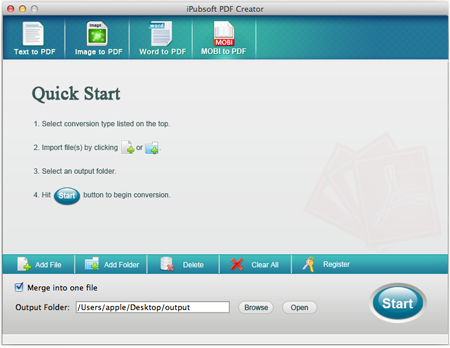
Step 2: Output Settings
Make sure the option "Merge into one file" is checked. And then click on the small ellipse button "Browse" to replace the default output destination with the output directory you want.
Step 3: Merge Word Files into One PDF on Mac
Once the merge function is activated, you can then click on the "Start" button to enter a name for the document to be created. And then hit OK to let the Mac app combine your imported Word files into one PDF instantly.
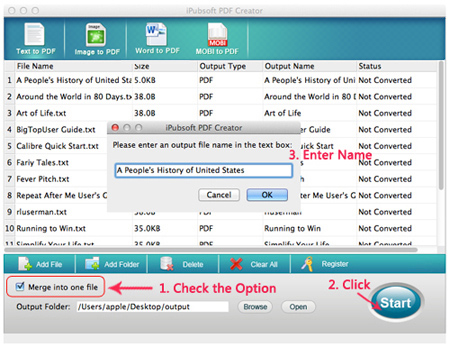
See, this is how to use the professional iPubsoft PDF Creator for Mac to convert and merge Word files into one PDF on Mac. It is pretty easy to use this specific PDF creation tool to combine multiple Word files into a single PDF in seconds within a few of simple clicks. Just try it out for yourself now!
By the way, if you once need to merger some PDF files together, then you can give a try to the iPubsoft PDF Combiner for Mac. It would be a good assistant for you to make the task with ease.






