Convert PDF to Pages Documents on Mac

Mar 12, 2013 4:25 pm / Posted by Elime Mitchell to PDF Topics
Follow @Elime Mitchell
As we know, we can hardly make modifications on PDF files on Mac without using specific editing tools. If you once want to enhance the content contained into a PDF, then you can try to import PDF file into Mac's Pages application for continue editing. As a part of the iWork productivity suite for Mac system, the Pages app provides Mac users a great way for word processing. So, once you convert PDF to Pages friendly Word DOCX, you can easily import it into iWork Pages for continue content editing without any complexity.
Now, if you work with PDF files often and always need to edit the contents inside the files, then you can get a PDF to Pages Converter for Mac software to turn your PDF files to Pages compatible files. Here you are suggested to try out the iPubsoft PDF Converter for Mac, which comes with features which would enable you to convert PDF to Pages document on Mac with ease. Read on to see how it works now!
Tutorial: How to Convert PDF to iWork Pages Friendly DOCX Document?
Step 1: Import PDF Files
Launch the PDF to Pages conversion tool for Mac. On the program, click the "Add Files" or "Add Folder" option to browse, select and load your target PDF files into the program for the conversion.
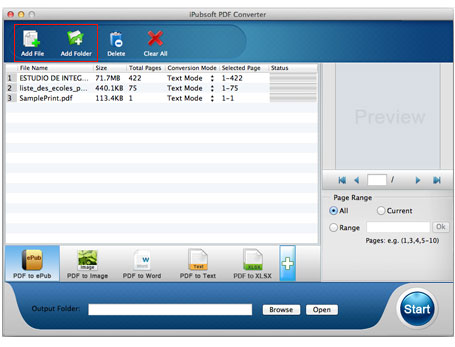
Step 2: Set Output
The default conversion type is PDF to HTML. To convert PDF to Pages document on Mac for enhancing contents, please choose the "PDF to Word" from the lower conversion type section. And then, you can go to customize an output directory for saving the target files by clicking the Browse button in output folder area at the bottom.
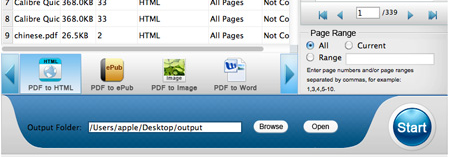
Hint: If you only want to convert some pages of a PDF file to DOCX for content editing with Pages, then you can define exact pages in the "Page Range" section.
Step 3: Start Conversion
After all necessary settings, you can then click the "Start" icon to convert PDF to Pages friendly DOCX documents on Mac at leisure.
Ok, after all above operations, the program will make the conversion task for you in seconds. Once you see all the status bar behind each imported file turned to 100%, you can then click the "Open" button in output folder area to quick access to the converted files. And then you can open the editable Word document with Apple Pages application for content modification.
An outstanding feature of this Mac PDF conversion app is that it can retain the texts and graphics format well after converting PDFs to Word documents for Pages. So, if you often need to convert PDF to Pages for Mac in order to edit them, then don't hesitate to try out this amazing tool. With it, you will be able to manipulate the PDF documents and pages in the easiest way you can imagine.
![]() Mac PDF Converter Free Download Here
Mac PDF Converter Free Download Here
![]() PDF Converter for Windows Trial version
PDF Converter for Windows Trial version






