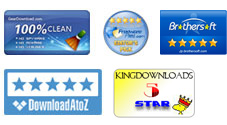User Guide - How to Split PDF on Mac?
Want to split a multiple-page PDF file into separate PDF pages/files on a Mac as you want, but don't want to pay for the expensive Acrobat? Maybe you would like to try out the iPubsoft PDF Splitter for Mac for an instead. This is a well-designed software which performs well to help you split PDF files to a certain number of parts as you prefer. You can set page number interval, set output quantity or specify exact pages or page ranges to split multi-page PDF files on Mac accordingly with ease. Here is how.
Related Links: PDF Converter for Mac User Guide, Merge PDF Documents on Mac, Unlock PDF Password on Mac
1 Load PDF Files
Install and run the PDF Splitter for Mac, you will see a screen as below. Just click the provided "Add File" or "Add Folder" button from the top to browse PDF files from local and select to load the target ones into the program.
Hints: If you want, the drag-n-drop operation is also available for you to load PDF files to the program. But please keep in mind, only when there is not any PDF file in the program, the drag-and-drop function will work.
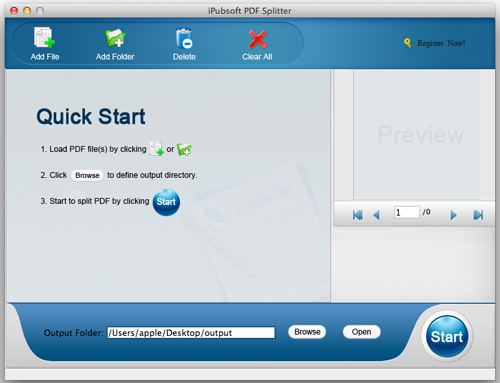
Tips: If there is any PDF file you don't want to split, you can first choose it and then click the "Delete" tab to remove it from the file list. Or you can also directly click "Clear All" to remove all the imported files, and then load what you want to the program again.
2 Choose Split Method
All your added PDF files will be shown in the left file list with the information, like file name, size, etc. Just click on the gear icon beside each imported file to select the split method accordingly.
Method 1: You can set to split PDF by every n page(s).
Method 2: If you want to split the PDF averagely into several PDF file, then you can choose "Split averagely to n PDF file(s)", and the set the exact file number as you want.
Method 3: You can also set to split PDF file by page ranges to one PDF file. And choose if to generate the rest of the pages as another PDF file.
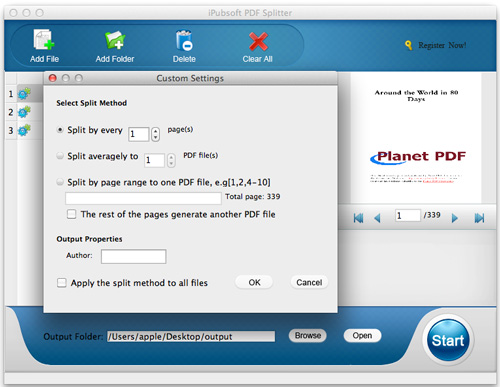
3Split PDF
Click the "Browse" button to select a file folder on your Mac to replace the default one or just leave as default. And then you can simply click on the round "Start" button to let the program begin to split PDF on Mac for you.
Once the status bar behind each PDF file in the list turned to orange and with a 100% mark on it, then it means the PDF Splitter for Mac have done the task for you. At that moment, you can click "Open" to check the divided PDF parts.