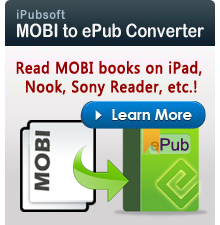How to Read iTunes U ePub/PDF eBooks on Kindle Fire?

May 14, 2013 10:11 am / Posted by Elime Mitchell to Kindle Topics
Follow @Elime Mitchell
iTunes U is a free service introduced by Apple that allows instructors, teachers, students, administrators and affiliates to manage, distribute and control access to educational videos, audio, eBooks, documents and more. Most eBooks in iTunes U are in ePub and PDF formats, which is widely used nowadays and fully compatible with most reading devices like iPad, iPhone, iPod, Nook, Kobo, Sony Reader and so on.
In this article, we will show you how to read iTunes U books on Kindle Fire/Paperwhite. We know that Kindle can recognize AZW, TXT, PDF, MOBI, PRC, DOC, DOCX format. That means we can directly transfer iTunes U eBooks to Kindle Fire if these eBooks are in PDF format. For ePub iTunes U books, you have to convert iTunes U books to Kindle Fire supported format, such as MOBI.
Part 1 - Directly Transfer iTunes U PDF eBooks to Kindle Fire
Preparatory work: Your Kindle device, Kindle data cord and computer.
1. Connect your Kindle Fire or Kindle Paperwhite to the computer via the USB cord. Then, your Kindle device will appear as an external USB drive.
2. Open the Kindle drive and you'll see all the files and folders on your Kindle displayed here.
3. Locate the iTunes U folder on your computer to find the eBooks that you want to transfer to Kindle. Copy them and paste into the applicable content folder in your Kindle.
4. Disconnect your Kindle fire to the computer and the iTunes U PDF eBooks are now in your Kindle device.
However, most iTunes eBooks are in ePub format, which is unsupported by Amazon Kindle. You need to convert ePub iTunes U eBooks to Kindle Fire friendly format at first. Here, we suggest you convert ePub to MOBI format, the favorite file format for Kindle Fire/Paperwhite. Read on to learn the details about the conversion.
Part 2 - Convert iTunes U ePub eBooks to Kindle Fire MOBI Format
Preparatory work: iPubsoft ePub to MOBI Converter, Kindle Fire, Kindle USB cord and computer
Step 1: Download the ePub to MOBI Converter on your computer. If you are using a Mac, you can have a try with the ePub to MOBI Converter for Mac.
Step 2: Install and launch the program, click the button of "Add Files" to load the iTunes U ePub eBooks and import them into the program interface. You are allowed to customize an output folder to save the converted MOBI eBooks.
Step 3: At last, you can simply press the "Start" button to let the ePub to MOBI Converter instantly turn the imported iTunes U eBooks to MOBI format.
After the conversion, you can plug your Kindle into this computer and transfer these converted iTunes U eBooks to the device. Now, you can read iTunes U books on Kindle smoothly without any trouble.