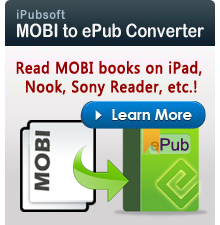How to Convert Flash Videos to Kindle Fire on Mac / Windows

April 1, 2013 1:47 am / Posted by Elime Mitchell to Kindle Topics
Follow @Elime Mitchell
Can we play flash videos on Amazon Kindle Fire, including the latest Kindle Fire HD? The answer is yes as long as you do some tricks at first. We know that from the official site of Amazon, Kindle Fire can only support videos in MP4 and VP8 formats. While flash videos are in FLV, F4V or SWF format. To make flash videos playable on Kindle Fire (HD), you need to convert flash videos to Kindle Fire supported format firstly.
Here the article is just the tutorial guiding you through the conversion from Flash videos to Kindle Fire through Mac platform. The tool you need is the Video Converter for Mac, which can convert videos and audio files among popular formats on Mac OS X (Lion included), let alone converting flash videos to Kindle Fire. Follow the below step-by-step guide to go through the conversion and achieve the high output quality. If you are using a Windows PC, you can try iPubsoft Video Converter.
Steps to Convert Flash Videos to Kindle Fire on Mac OS X (Lion Included)?
Step 1. Load flash videos to the Mac app
After installing and running the Mac flash video to Kindle Fire converter on your computer, you can follow the two ways to load your flash videos to the program: one is clicking the "Add" button from the top menu to browse and upload the target files and the other is directly dragging and dropping flash videos to the program window if the videos are in hand.
Step 2. Set output format and output path
Click the Output Format drop-down list to choose Kindle Fire supported "MP4" as output format. The default is to save the converted videos to C disk, but you can move to the Output Folder field to specify an output path for saving the converted videos as you like.
Step 3: Click start to kick off conversion on Mac
After all the necessary settings finishes, you can click "Convert" button to let the video converter for Mac automatically finish the rest task with super fast conversion speed and high output video quality.
When the conversion done, you can connect your Kindle Fire (HD) to the computer, open output folder and copy & paste these converted MP4 videos to your Kindle Fire (HD). Now, you are able to play flash videos on Kindle Fire freely.