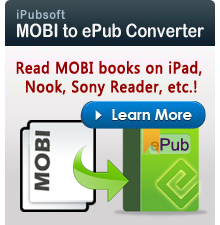Convert MOV to Kindle Fire on Windows/Mac (Lion Included)

March 15, 2013 5:14 pm / Posted by Elime Mitchell to Kindle Topics
Follow @Elime Mitchell
MOV is a file format developed by Apple which is fully supported by Apple products like iPad, iPhone, iPod, etc. However, if you are using other device like Kindle Fire, you can use your device to play MOV files since MOV isn't supported by Amazon Kindle at all. Kindle only recognize MP4 and VP8 videos. That means if you want to play MOV videos on Kindle Fire, we kindly suggest you convert MOV video files to MP4 format so that you can enjoy your favorite movies on more devices. MP4 format is so popular that after the conversion, you can also share MP4 files with your friendly much easier.
Want to know how to convert MOV to Kindle Fire? You can use iPubsoft Video Converter as your assistant. The application provides you with a large mount of video formats and offers some optimized presets for hot devices that you can effortlessly resolve the video format incompatibility issue without any special skill. To convert MOV videos to Kindle Fire on Mac OS X (Lion included), you can ask Video Converter for Mac for help.
Download the free trial version of the video converter from below:
Start to Perform MOV to Kindle Fire Conversion (Kindle Fire HD Included)
Here is the step-by-step guide showing you how to convert MOV videos to Kindle Fire compatible format. Mac users can download the Mac version and follow the same steps below.
Step 1. Load MOV files into the converter
After launching the program, the first thing is adding MOV files. To do so, you can go to the top menu bar and click the "Add" button to select the source videos, or you can directly drag & drop your target video files to the program window at one time. It is available for batch conversion so you can add multiple video files simultaneously.
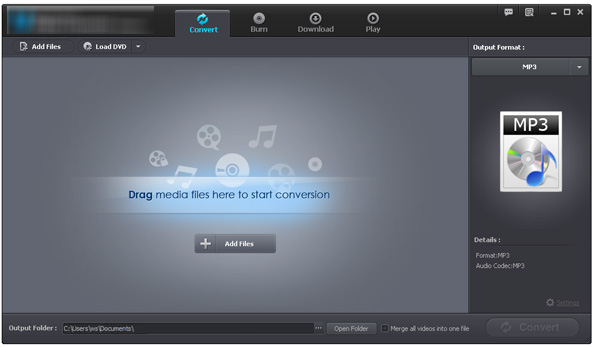
Step 2. Set Kindle MP4 as the output format
Since you can play MP4 and VP8 videos on Kindle, you can choose MP4 as the output format by clicking the output format list and choosing "MP4". You are allowed to change the output folder for saving the converted videos. Just move to the Output Folder field and click "..." to specify the destination.
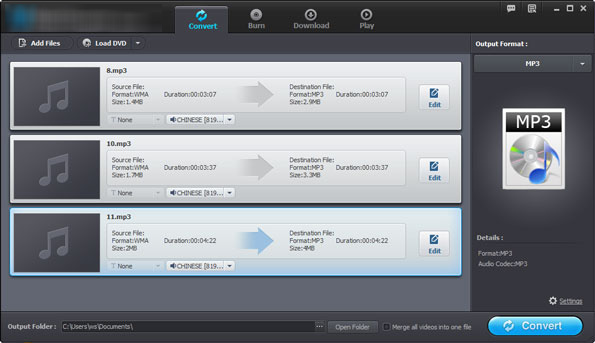
Step 3: Start to convert MOV to Kindle Fire (HD)
Start the conversion by clicking the "Convert" button and let the video converter automatically finish the rest for you. After the quick conversion, you can plug your Kindle Fire into the computer, open the output folder and transfer the output MP4 video files to Kindle. Now you can enjoy yourself in wonderful watching experience with your Kindle.