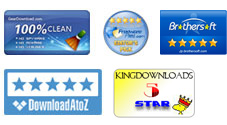User Guide
Do you want to transfer iPod music, videos, TV shows, podcasts, playlists, or anything else to your Windows PC? If you have the intent to copy some files from your iPod classic, iPod shuffle, iPod nano or iPod touch to a computer, then you can get the iPubsoft iPod to Computer to let it make you a favor. This is an easy to use transfer tool with which you can quickly export your wanted files from iPod touch to any specified local folder on your PC within simple clicks.
To help you enjoy this transfer tool completely, here we come with this user guide to tell you how to make use of all possible functions of this software in details. Go for a reference now!
1 Install Software and Connect iPod
Connect your iPod to computer. Download, install and launch the iPod transfer tool on your computer. The transfer tool will automatically detect your connected iPod touch for a few seconds to find out all the transferrable files stored in your iPod touch.
Once you've iTunes installed on your computer and you have your iPod touch connected to the computer successfully, the program will show you an interface as below. Here you will see your iPod file library shown in the left panel as well as the device detail info in the right.
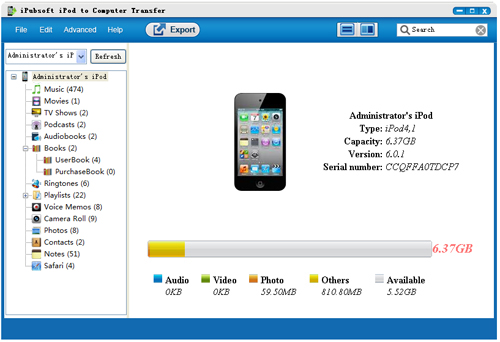
2 Select Files to Be Transferred
To transfer files from iPod to computer, you may first select your wanted files from the proper file category. For example, you can first choose "Music" category to list all your iPod songs in the right panel and then select the checkbox of the songs you want to transfer from your iPod to PC.
3Export iPod Files to PC
Once you've preset the export folder and selected all your wanted files, then you can simply click the ![]() icon to transfer all your selected files to the specified file folder.
icon to transfer all your selected files to the specified file folder.
If you've once checkbox the "Show Export Finished Message Box" in the above mentioned options window, then there will be a small box popping up to note you once the transfer process is completed. Enjoy it!