How to Transfer Music from iPhone to iTunes Library?

April 10, 2013 2:20 pm / Posted by Sebastiane Alan to iDevice Tips
Follow @Sebastiane Alan
My old PC crashed and I have purchased a new one to replace it. Now, I want to transfer all songs and music from my iPhone back to computer before sync it again. However, Apple stops me from exporting files to iTunes. Then, is there an easy way to copy iPhone music to iTunes library?
To transfer music from iPhone to iTunes, you need to draw support from a third-party tool like iPubsoft iPad iPhone iPod to Computer Transfer, which can help you export iPhone songs to iTunes on Windows PC easily with a few clicks. In addition to transferring music and songs, iPhone to Computer Transfer can also be used to copy videos, photos, contacts, podcast, playlist and more from iPhone, iPad and iPod to iTunes.
If you are a Mac user, you can depend on iPad iPhone iPod to Mac Transfer to add iPhone music to Mac iTunes. In the following part of the article, we will show you how to transfer music from iPhone to iTunes in Mac OS X Mountain Lion. Windows users can do the similar steps with the Windows version.
Illustrated Guide to Copy iPhone Music to iTunes on Mac OS X
First of all, you should click the link above to free download the program and then follow the guide below to add iPhone music to Mac iTunes.
Step 1. Run the Transfer and link your iPhone
Launch the installed Mac iPhone transfer software on your Mac, connect your iPhone to the Mac and then the transferring software will automatically detect the device and show the device info in the main interface like below:
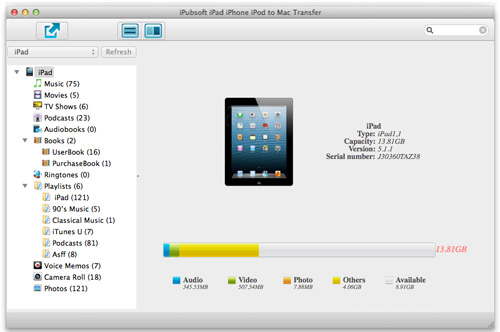
Step 2. Select music files you want to transfer from iPhone
Go to the left iPhone library to select the "Music" category, choose the music you want copy to the Mac iTunes. Once you've marked your desired music, you can then click the ![]() button to export them to your Mac local folder.
button to export them to your Mac local folder.
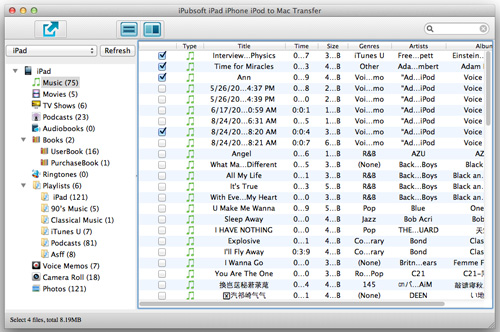
Step 3. Start to transfer music from iPhone to iTunes
After you transfer selected music from iPhone to Mac, you can click "Yes" from the pop up export finished message box to enter the output folder to check and drag the exported music to the iTunes on your Mac.
That's all there is to transfer music from iPhone to iTunes library on Mac. Extremely simple, isn't it? Now you can download the software and try it by yourself.






