How Can I Backup iPhone Contacts to Computer?

December 21, 2012 5:40 pm / Posted by Sebastiane Alan to iDevice Tips
Follow @Sebastiane Alan
Unlike other smartphones, such as BlackBerry and other Android-based phones, Apple prohibits iPhone users from backing up their contacts to the SIM card. That means you must take enough care in order not to lose your iPhone. We suggest you copy iPhone contacts to your PC for backup, just in case. Here is a detailed tutorial tell you how to transfer contacts from iPhone to computer without iTunes or iCloud.
All what you need is the third-party software: iPubsoft iPhone Backup Extractor, which really resolves your problem of copying iPad contacts to PC effectively. It can also help you transfer other iPhone contents, including contacts, music, videos, books, TV shows, playlists and more to PC without the need for iTunes or iCloud. No quality loss during the transferring process. Read on to see how it works.
Tips: If you are running a Mac, I think you may like iPhone Backup Extractor for Mac.
Quick Start Guide to Transfer iPhone Contacts to Windows PC
Step 1: Launch the Program and Connect iPhone
Connect your iPhone to computer with the USB cable. Download and install the program, and then launch it on your computer. The program will detect your iPhone and show all the contents of your iPhone in the list. All iPhone versions, such iPhone 4, iPhone 4S, iPhone 5 and more.
Step 2: Select the Contacts to Transfer
Select and check the contacts that you want to transfer to your computer. By the way, you can also transfer other files in this step, such as movies, songs, eBooks, podcasts, TV shows and etc.
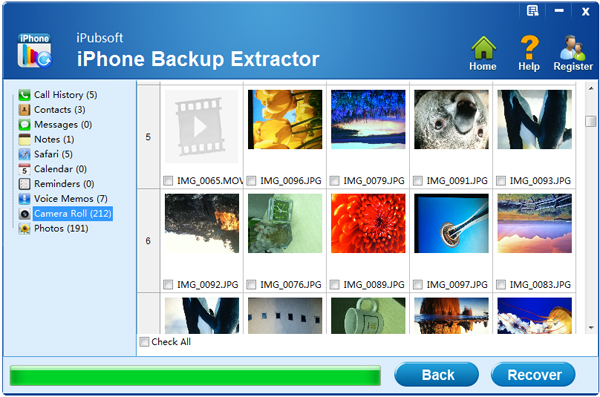
Step 3: Start Transferring iPhone Contacts to PC
At last, hit on the button of "Export" to start transferring Contacts from iPhone/iPhone 4/iPhone 4S/iPhone 5 to computer. Wait for a little while, the transferring will be finished and you can view the output files on your computer right away.
Enjoy!






