How Do I Transfer Podcasts/Audiobooks from iPad to Mac?

Jan 31, 2013 5:38 pm / Posted by Sebastiane Alan to iDevice Tips
Follow @Sebastiane Alan
Have you collected some podcasts or audiobooks on your iPad for leisure time listening? Do you want to make a backup of those fantastic iPad stored audio materials on your Mac in case of accidental deletion or sudden device inaccessible situations? If you have once tried to back up your iPad podcasts or audiobooks, then you may find it is really a troublesome task since iTunes doesn't support the selective file synchronization from an iDevice to Mac.
Well, here in the coming up contents, we are going to give you a detail presentation on how to transfer podcast, audiobooks or any other files from iPad to Mac selectively with easy operations. Of course, the solution here is working mainly because of the using of a specific transfer tool - iPubsoft iPad iPhone iPod to Mac Transfer. From the software name, we can know that this is an all-round transfer tool which can help to move files from iOS device to Mac.
Actually, this Mac transfer app helps much to transfer audio materials, movies, songs, and more files from iPad to Mac. With it, you can feel easy to transfer and backup your iPad podcasts and audiobooks to Mac in just a few simple clicks. The below is the detail instruction to tell you the whole transfer process. Check now!
Detail Steps to Export iPad Podcasts/Audiobooks to Mac
To get prepared for the files transfer from your iPad to Mac, please first download and install the Mac transfer app.
Note: For Windows users, please try out the iPad iPhone iPod to Computer Transfer developed by iPubsoft. It would be a good assistant for you to transfer podcasts from iPad to PC.
Step 1. Device Connection
Link your iPad to Mac with the USB cable. Then launch the Mac transfer app. This program will automatically detect your connected iPad to display your device details and library as below showed in a few seconds.
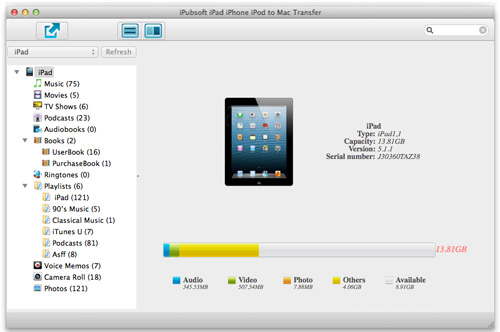
Step 2. Select Files
Go to the left iPad library to hit "Podcasts" or "Audiobooks", and then select the exact media files you want to transfer from the unfolded file list.
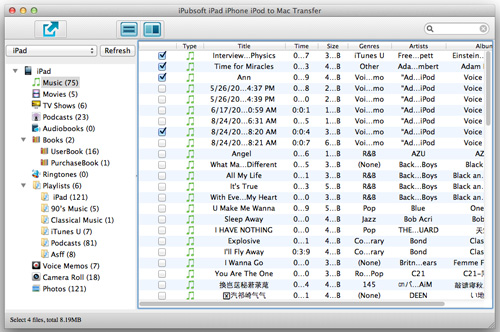
Step 3. Transfer Podcasts/Audiobooks from iPad to Mac
Once you have chosen all your wanted podcasts or audiobooks from the iPad file list, you can then click ![]() to export your selected files to Mac local folder directly.
to export your selected files to Mac local folder directly.
Done! From the instructive guide above, you can understand the powerful function of the specific Mac transfer tool. The whole process to transfer podcasts/audiobooks from iPad to Mac can be just such an easy task for you with the use of this transfer app. So, once you are looking for an easy way to copy/move files from iPad to Mac for a backup, then you may give a try to this practical software. It can be fairly easy for you to backup iPad files selectively as you want within simple clicks. Enjoy!








