How to Copy Books from iPad Air to Mac Selectively?

Jan 9, 2013 5:28 pm / Posted by Sebastiane Alan to iDevice Tips
Follow @Sebastiane Alan
Have you ever saved some good ebooks on your iPad for leisure time reading? Do you want to make a backup of these great books on your Mac just in case? If you have any intention to copy some of your iPad collected ebooks to a Mac for a backup or for better reading experience, you may like to try out the solution to be introduced here. This article is going to introduce you a good way to select wanted ebooks from iPad and then transfer to your Mac at leisure.
To copy books from iPad to Mac selectively as you want, you are highly suggested to try out the iPad to Mac Transfer tool that specially provided by iPubsoft. This Mac app works well in the selective transfer process of kinds of files from an iPad to a Mac. With it, you are able to select and transfer your wanted books that stored on your iPad to a Mac in a breeze. To help you know this iPad to Mac ebook transfer tool more clearer, here we come with the step-by-step transfer direction in the below portion. Just move on to learn how this highly recommended Mac transfer tool works by yourself now!
Detail iPad to Mac Book Transfer Steps to Export iPad eBooks to Mac
Step 1. Start Software
Download and install the transfer tool on your Mac. Before you launch the transfer app, please first connect your iPad to the Mac. Ok, then you will see the program directly starts detecting device after you launch the software.
If your iPad has been connected successfully, then you will see an interface as below.
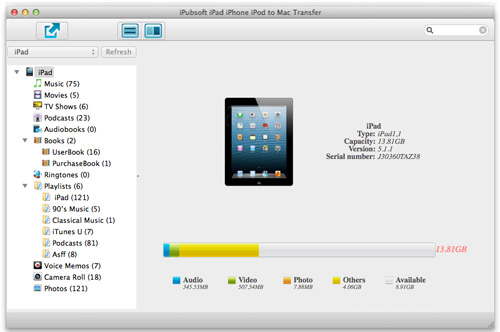
Step 2. Select Books
All your iPad files will be categorized and listed in the left library. Just go ahead to click "Books" category to see all the ebooks collected in your iPad. And then select the books you want to copy from the file list unfold in the right panel.
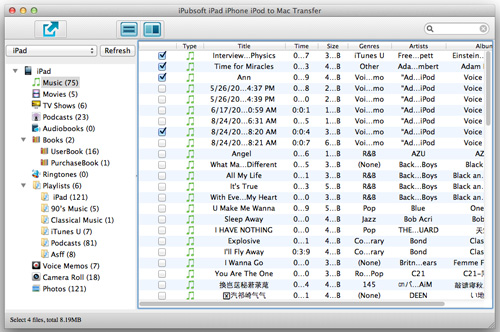
Step 3. Copy Books from iPad to Mac
Finished choosing all the ebooks you want to transfer? OK. You can then click the ![]() button from the upper left corner of the software interface to export the selected books from your iPad to Mac.
button from the upper left corner of the software interface to export the selected books from your iPad to Mac.
Hints: If you once want to copy your iPad ebooks to a specified folder on your Mac, then please go to "Advanced -> Options" to change the export folder before you click the "Export" button.
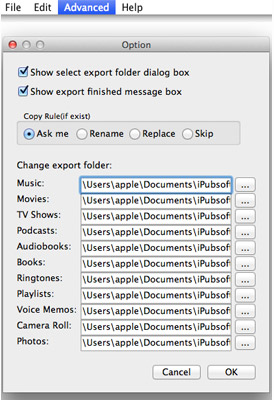
Voila! The iPad book to Mac transfer process is so simple! The total process of the whole transfer only turns out to be three simple steps. It's so easy, right? Then, what are you still hesitation? Try to copy books from iPad to Mac with this handy software by yourself right now! You would not regret it!
By the way, this transfer also works well to transfer movies from iPad to Mac, transfer iPad music to Mac, move iPod touch pictures to Mac, and backup more files from iPad, iPhone and iPod touch to Mac with ease. Experience more for yourself now!








