How to Move iPad 4 Ringtones to Computer?

January 07, 2012 5:33 pm / Posted by Sebastiane Alan to iDevice Tips
Follow @Sebastiane Alan
Users like to save various ringtones on their portable devices like iPad so that you can enjoy them on the go. However, sometimes you may prefer to save the ringtone files in computer for safely keeping. Also, transfer ringtones from iPad to computer is a good way to make room for your iPad. Then, how to transfer iPad ringtones to computer? Here is the way.
There are many third-party iPad transferring programs on the Internet. To save your time and energy in searching for the most suitable one, we suggest you to try the iPad to Computer Transfer, which is professionally designed for Windows users to transfer ringtones and other files from iPad to PC easily. If you are a Mac user, you can depend on the iPad to Mac Transfer which is professional for Mac users.
Guide: How to Transfer iPad 4 Ringtones to PC?
Set iPad 4 as example to explain how to export the ringtone files to Windows computer. Firstly, you should download the iPad transfer program via the below buttons according to your system version.
Step 1: Connect Your iPad 4 to the Computer
Connect your iPad 4 to the computer via the data cable. Free download the transferring program on your computer, install and launch it, and you will see the interface as follows:
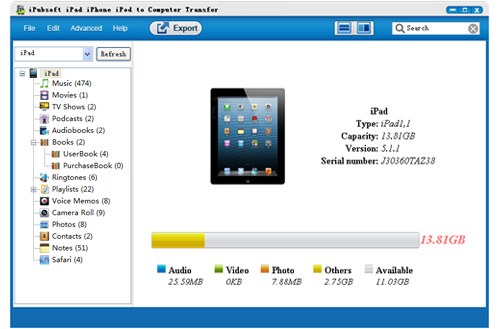
Step 2: Select the Ringtones You Want to Transfer
All the files in your iPad will be displayed in the program interface by category. Just select the ringtones that you intend to transfer to your computer and make them marked.

Step 3: Transfer Ringtones from iPad 4 to Computer
Finally to click the button of "Export" to start transferring ringtones from iPad to computer. After it's done, you can open the output folder to view the exported ringtone files on your computer.
Besides ringtones, iPubsoft iPad to Computer Transfer can also transfer videos, music, books, photos and more from iPad to PC. With it, you can enjoy your iPad content on your computer without any limitation.
![]() Download iPad to Computer Transfer Free Trial Version >>
Download iPad to Computer Transfer Free Trial Version >>






