How to Use Multiple iPads, iPhones or iPods on One Computer?

January 21, 2013 4:57 pm / Posted by Sebastiane Alan to iDevice Tips
Follow @Sebastiane Alan
Many Apple users are trying to manage more than one iPad, iPhone or iPod on just one computer. It seems like a complicated task, since you need to keep each user's music and apps separate, without disarraying the different levels of content restriction or the potential for mixing up each other's preferences. Actually there are several ways available, using the built-in apps in iTunes and your operating system, to make it possible to use multiple Apple devices with the same computer. What's more, with all the above preconditions are satisfied. Here we list the main 4 methods, you can read on if you are in the need.
By the way, iPubsoft iPad/iPhone/iPod to Computer Transfer is a must-have utility to help you backup all your files, including photos, videos, music, playlist, books and more from your iPad, iPhone, iPod to computer without iTunes.
Way One: Maintain Individual User Accounts
You can create different user account for each person who uses the computer. This is very essentially to maintain a completely new, independent space for each user who may has different tastes in media files. In this way, users can have their own username and password, even customize their own iTunes libraries and devices’ sync settings, without impacting each other on the computer.
Way Two: Create Multiple iTunes Libraries
Creating separate iTunes library for each device is a bit like have the separate spaces that the individual user account approach gives you. With this method, each user will have his own iTunes library and sync settings, never worry about mess up music, apps, movies and other media files for each other. But we remind you to make a new iTunes Library file instead of copying your existing iTunes Library file. So, you’d better quit your iTunes first if your iTunes is open.
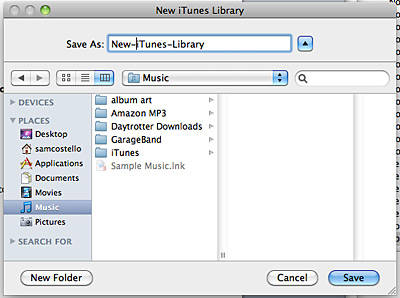
Way Three: Update Certain Playlists
Set your iTunes to update only certain playlists on each device. Then, you are able to use multiple iDevices on a computer without the need to create multiple user accounts and your iTunes will keep your device updated with the playlists you create. However, this method includes the possibility that your iTunes library is mixed together or your playlists being deleted accidentally so that you need to create a new one.
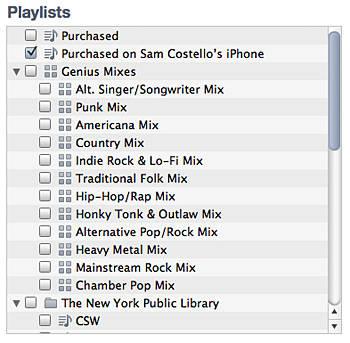
Way Four: Use iOS Management Screen
If you dislike the 3 methods above, we provide you with the last way: using the iOS management screen. Just open the management screen and choose the content you want on your device. Other users who are using this computer need to do the same thing. However, this method only allows one setting for parental control of content, which means if you only want some music files from an artist but someone else add more files for this artist, it could end up on your device.
A Brief Conclusion:
I prefer the first way because it is easy to understand, set up and maintain, without impacting anyone else on the computer. The forth way is the worst. But if you don’t want to try the other 3 methods and you don’t mind to mix the files with other people who are using this computer, you can have a try with this way.




