How to Transfer iBooks to PC from Apple iDevice?

Mar 22, 2013 5:09 pm / Posted by Sebastiane Alan to iDevice Tips
Follow @Sebastiane Alan
How nice it would be to enjoy leisure reading on an Apple iDevice with iBook in a long journey! For most people, especially the ebook fans, it is really a good way to spend the time to read ebooks on their carry-on iPhone or iPad. If you are an ebook fan who has an iPad/iPhone/iTouch at hand, I bet you must have downloaded scads of ePubs/PDFs in the iBooks to read at your leisure.
Are there any important ebooks for you on your iDevice? Have you ever thought to make a backup of these important books from the iBooks to your computer so as to keep them safe? Actually, with the right tool, it can be extremely easy for you to transfer iBooks to PC for backup or any other purpose. Here, we specially wrote this instruction to show you how to export books to PC easily from iPad, iPhone and iPod iBooks with a professional iPhone to Computer Transfer.
If you once have the interest to copy iPad/iPhone/iPod iBooks to computer, then you can just follow as the step-by-step guide to try it for yourself now! It's fairly easy!
Hints: For Mac users, there is the tutorial of iPhone iBooks to Mac Transfer for your reference. See how!
Detail Instruction for iBooks to Computer Transfer from iPad/iPhone/iPod touch
Step 1: Connect iDevice to PC
Whether you want to transfer iBooks from an iPad, iPhone or iPod to computer, please first connect your iDevice to the PC. After that, instantly download, install and launch the transfer tool on your computer. This program will detect your connected iDevice automatically to show you all information about your iDevice on the main interface.
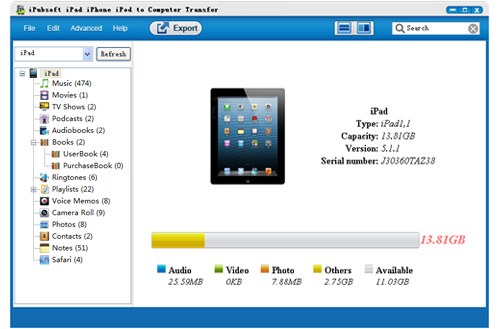
Step 2: Select Your Target iBooks Items
Navigate to the "Books" category in the left library to unfold all the contained books in the right panel. Then move to the right iBook list to find the ePub and PDF books you want copy to your computer. Make them checked.

Step 3: Transfer iBooks to PC
Ok, the last thing you should do is to click on the "Export" button to transfer your selected iPad/iPhone/iPod iBooks to PC at once.
The transfer process will be completed before long. After that, you can open the export file folder on your computer to check the books you've transferred from your iPad/iPhone/iPod iBooks. So far, we have finished all the operations of how to transfer iBooks to PC with the specific transfer tool. Don't you think it is very simple? Now, don't hesitate to give yourself a try for this handy transfer app. You will be impressed by its simple operations. Enjoy!
![]() Download iBooks to Computer Transfer Free Trial Version >>
Download iBooks to Computer Transfer Free Trial Version >>






