iPhone iBooks to Mac Transfer Tips

Mar 18, 2013 4:41 pm / Posted by Sebastiane Alan to iDevice Tips
Follow @Sebastiane Alan
"My Mac hard drive crashed suddenly, all my collected ebooks on it are lost. Now, I have my favourite books only in the iBooks on my iPhone. Is there anyway that I can use to copy my iPhone books to the Mac?"
"I've stored many books in my iPhone iBooks. In case of losing them when updating my iPhone, I think it is better to have a backup of these ebooks to my Mac first. Do you have any good suggestions on how to do this?"
For some similar circumstances, ebook fans would like to know how to transfer iBooks PDF/ePub books to Mac effectively with ease. Actually, it is really not a complex task if using the right method. The iPhone iBooks to Mac Transfer here is indeed the right solution one should not miss to export iPhone iBooks to Mac for better backup or any other specific purpose. If you once also need to transfer PDF/ePub books from the iBooks on your iPhone to a Mac, then you can just read on the operations below to learn the details.
Note: There is also the Windows iPad to Computer Transfer. If your computer runs Windows system, then please get the Windows version free trial from the above to move iPhone ebooks to computer.
Guide: How to Export iPhone iBooks PDF/ePub to Mac with Ease?
Step 1. Connect iPhone to Mac
Please first connect your iPhone to the Mac you've downloaded and installed the transfer app on. Then, launch the iPhone iBooks to Mac transfer tool to let it detect your connected iPhone in seconds. Once your iPhone is detected, you'll see an interface as below showed with iPhone library listed at the left and device info at the right.
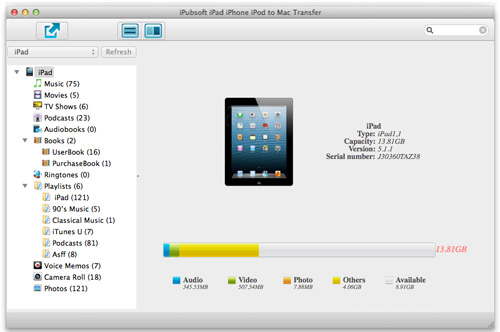
Step 2. Select to Transfer iBooks Files
All your iBook files will be listed in the right panel once you chose the "Books" category from the left library. Move your cursor to check the small boxes of the books you want. After that, move your cursor back to the upper-left corner to hit the ![]() icon to start the iPhone iBooks to Mac transfer process.
icon to start the iPhone iBooks to Mac transfer process.
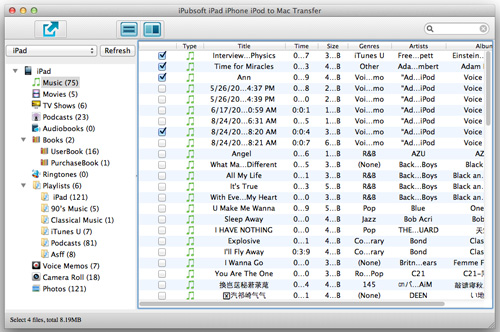
Tips: The above operations are highly suggested for you if you just want to back up some of your iBooks files from iPhone to Mac. If you once want to copy all your iPhone iBooks to Mac, then please hit "File -> Export All Books" to make the task directly.
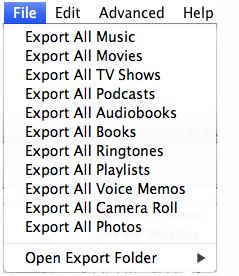
See, whether you want to transfer selected books from iBooks to a Mac or completely backup iBooks from iPhone to Mac, the task can be just that easy for you with the iPhone iBooks to Mac transfer tool. Only several clicks needed, you will get your wanted iBooks PDF or ePub books copied to the Mac local folder. After the transfer, you can then open to read the books again on your Mac with specific Mac reading apps. Enjoy!






