How to Recover Safari Bookmarks on iPhone?

Nov 29, 2012 11:03 am / Posted by Sebastiane Alan to iDevice Tips
Follow @Sebastiane Alan
Help! My little sister had deleted lots of my Safari bookmarks from my iPhone by mistake. They are important to me. Does anybody know how to restore iPhone Safari bookmarks? It's quite urgent! Please tell me if you have any good advice. I appreciate it very much!
We know there is no recycle or trash bin in your device. So most of the people think that deleted data have been lost permanently if they don't have a back. Actually, they are wrong. Just the same as hard drives, deleted safari bookmarks can be recovered unless they have been overwritten by new data. Here, iPhone Backup Extractor can act as an iPhone Bookmark Recovery to help you recover Safari bookmarks from iPhone by extracting iTunes backup.
How to Restore iPhone Camera Roll Deleted/Lost Photos from Backup?
To perform the iPhone Bookmark recovery software, you need to download and install it on your computer first. Click the below buttons to get the free trial version.
Important: Do not connect and sync your iPhone with iTunes to prevent lost files from being overwritten.
Step 1: Select and Scan iPhone Backup
Launch iPhone Bookmark recovery software, connect your iPhone to your computer and then the program will detect your iDevice. Your iPhone will show in the program interface, click on it and hit "Start Scan" to begin the scanning.
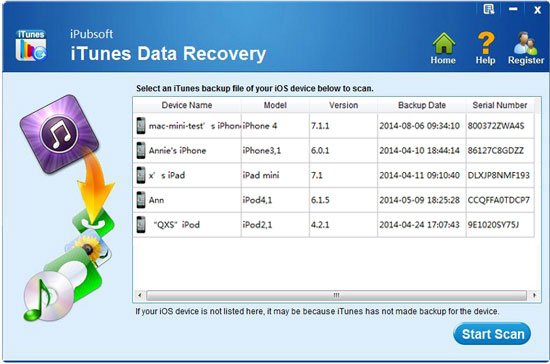
Step 2: Select Safari to restore
All the backup files will be scanned out and displayed in categories after a short waiting time. You can have a preview and select the one or ones that you want to recover. Of course, you can choose to recover them all.
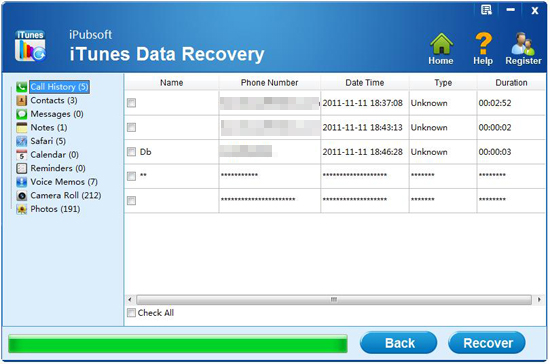
Step 3: Start iPhone Safari Bookmarks Recovery
Now, we are arriving at the last step. Just click on the button of "Recover" to start the iPhone Safari bookmark recovery. After recovering the deleted bookmarks, you can import them to your iPhone 5/4S/4 again.
Besides recovering Safari bookmarks on iPhone, you can also use iPhone Backup Extractor to get video & audio files, SMS messages, call history, camera roll, contacts, voice memos, etc. back to your iDevices like iPhone, iPad, iPad 2, The new iPad, iPad 4 and more.
![]() Download iPhone Backup Extractor Free Trial Version >>
Download iPhone Backup Extractor Free Trial Version >>






