How to Recover Deleted Videos on iPhone?

Nov 19, 2012 10:37 am / Posted by Sebastiane Alan to iDevice Tips
Follow @Sebastiane Alan
“I recently had about 10 videos deleted off my iPhone. Is there any way to recover them? Is there any software tools (price is no issue) that I can use to mount the phone as a USB drive? I already bought disk doctors undelete for 50 dollars as it claimed to be able to recover iPhone video but it did not even detect my iPhone as a logical disk. I really need to recover these videos. Can someone please help me? Thank you very much.”
This suffering situation seems not rare. Taking a video is a good way to record precious moments and iPhone provides you with the great experience. However, data loss from iPhone may put users at great panic. We know that if you have synced your files between your iPhone and iTunes, all previous data will be automatically backed up by iTunes. But these files can’t be viewed or taken out unless you use some special tool. That’s why the iPhone Data Recovery is designed.
iPubsoft iPhone Backup Extractor or iPhone Backup Extractor for Mac is an easy-to-use program that can quickly get back your iPhone videos, audio, photos, SMS, Contacts, call list and eBooks from iTunes back up. All you have to do is to follow the 3 simple steps below and you can preview your lost file to help you decide which you want to be recovered.
How to Extract iTunes Backup to Recover Videos for iPhone 4/4S/5?
Step 1: Scan iPhone files backup
After downloading and installing the iPhone Backup Extractor, launch it and select the iPhone backup file from where you want to extract your lost videos. Go ahead to click the "Start Scan" button.
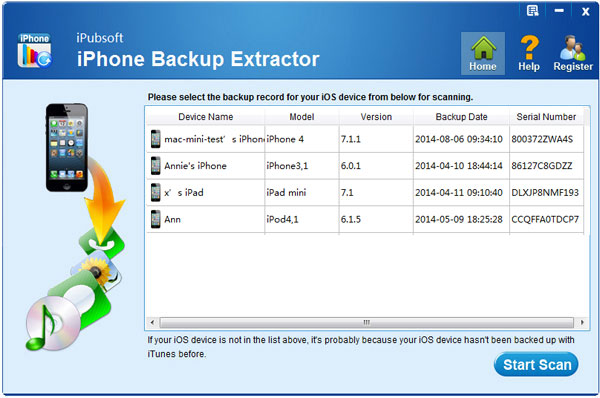
Step 2: Select the target videos
After the automatic scanning, you will get the complete list of the backup files that are displayed in categories. Just click on the "Videos" category and have a preview on every video file so as to decide which one you need to recover for your iPhone.
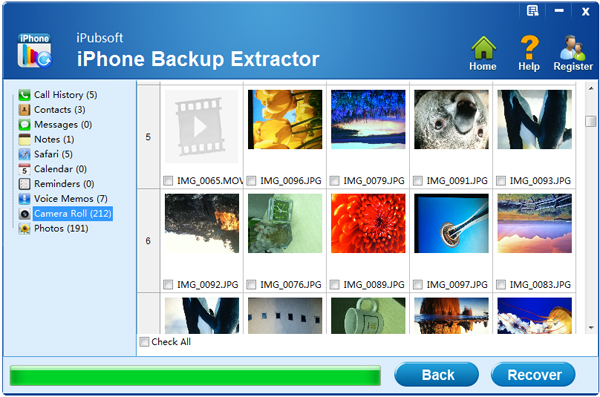
Step 3: Start to recover iPhone videos
Select the desired videos, click the button of "Recover" to start the iPhone video recovery. After the recovery, you will see these lost videos exist on your iPhone again.
To prevent the same problem from happening again, we strongly recommend you to backup your videos you shot with your iPhone 4/4S/5 on your computer first.






