Sync Music/Video/Picture/Contacts from iCloud to iPhone/iPad/iPod

April 15, 2013 2:19 pm / Posted by Sebastiane Alan to iDevice Tips
Follow @Sebastiane Alan
iCloud is a cloud storage and cloud computing service launched from Apple, which provides users the ability to store data such as videos, music, pictures, contacts, messages, etc. iCloud is equipped with powerful sync feature that allows you to download files from iCloud to iPad, iPhone and iPod. In that way, you are no need to connect your iDevice to your computer for transferring data. Just in Wi-Fi network environment, you can sync iCloud to iPad, iPhone and iPod easily and conveniently.
Step-by-step Guide to Download Music, Songs, Photos from iCloud to iPhone, iPad, iPod
Please make sure to update your iDevices to iOS 5.0 or later, upgrade your iTunes to the version of iTunes 10.3. Also, your device should capable with Wi-Fi or 3G network.
Step 1: Enter iTunes Store
Launch iTunes on your computer, turn to the right-hand side of the screen and you will see a menu called Quick Links. Open this menu to choose the link named Purchased.
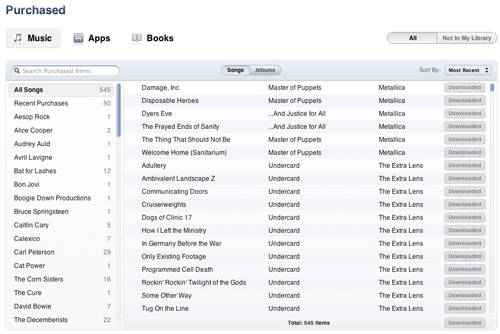
Step 2: Select Files You Want to Download
Then, all the files you purchased through the iTunes account you're using with the iOS device will display to you. Navigate to the top of the list and choose the option of "Not on This Device".
Step 3: Start to Download Files from iCloud to iPad
If the music, video, photos, etc. is allowed to download, then there will be a small cloud button (that is the iCloud download button) besides the file. Click that button to begin downloading the selected file. You should enter you Apple ID and password to start sync iCloud to iPad/iPhone/iPod.
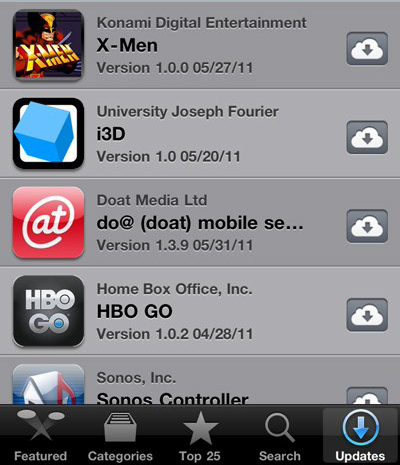
That's all about how to download music, videos, pictures and more from iCloud to iPhone, iPad and iPod. As you can see, it is so easy to accomplish the downloading process.
Tips: Wondering if there is a way to put songs on iPod touch/iPod nano/iPod Shuffle without iTunes? This article will show how to add music to iPod without syncing to iTunes in detailed steps. Also, if you want to turn your iPhone into the recovery mode so that you can recover your lost data from iPhone 5/4S/4/3GS easily and safely, you can read this article about how to put iPhone into DFU mode.




