How to Manage Motorola Phone Contacts/Files on Computer?

Mar 21, 2014 11:44 am / Posted by Sebastiane Alan to Android Tips
Follow @Sebastiane Alan
Saved a good deal of contacts on your Motorola phones and after days and months multiplying, these contacts start to swell and become messy. You are eager to find a handy third-party program to make all of the contacts sorted out. Or you may have a lot of important phone numbers of your families, friends, colleague and clients that you need to backup them to your computer, in case these numbers getting lost from your phone one day. Also, the contact information on your phone needs to be cleared and it is really time and energy consuming to edit them one by one on the small-screen phone. Therefore, syncing the phone numbers to computer and do the managing task on the computer directly is a necessity.
However, we know that the phone contacts and text messages are not similar to media files like videos, music files and photos, which are stored in the SD card in the phone. Contacts and SMS are saved in the internal memory or the SIM card in a phone that if you want to transfer them to your computer, a specialized contact or SMS extracting tool is necessary. Here, I'd like to introduce you with the best Motorola Desktop Manager, also called iPubsoft Android Desktop Manager (for Windows 8/7/XP/Vista) or Android Desktop Manager for Mac (for Mac OS X 10.9 or later) to help all Motorola smartphone users to add, delete, group and edit contacts on computer.
Apart from the above function, you can also use Android Desktop Manager to transfer photos, videos, audio files, books, text messages, apps and more between Motorola phone (or any Android device) and computer with ease. Now, you can click the below buttons to get the free trail version of the program to have a try. Then, follow the guide below to learn how to manage contacts and other files on Motorola Droid/Atrix/Defy/Razr/Electrify/Backflip/Admiral via PC (operations are the same on Mac platform). Please note not only Motorola, but also Samsung, LG, HTC, Sony, ZTE and more Android devices can be supported by this program. Keeps reading on!
Steps to Sync/Manage Motorola Phone Contacts, SMS, Photos & More on PC
Step 1: Plug-in your Motorola phone and run the program
After downloading and installing the managing software on your computer, launch it and you will encounter with the program interface like the following picture show. You need to connect your Motorola mobile phone to the computer via a USB cable. Once the connection is successful, the program will detect your phone and analyze the contained files.
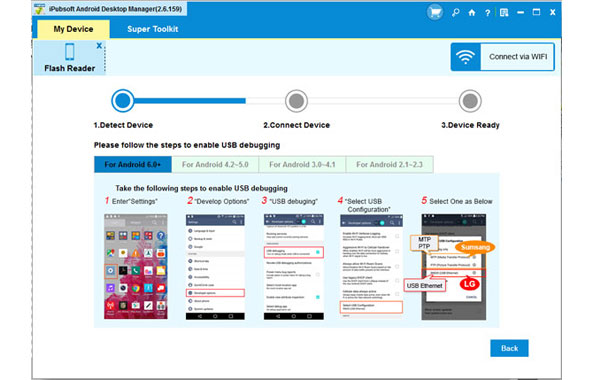
Note: If it is the first time to run this software, you need to enable USB debugging on your phone. If you did it before, you can skip to the next step.
(1) For Android 2.3 or earlier: Enter "Settings" < Click "Applications" < Click "Development" < Check "USB debugging".
(2) For Android 3.0 to 4.1: Enter "Settings" < Click "Developer options" < Check "USB debugging".
(3) For Android 4.2 or newer: Enter "Settings" < Click "About Phone" < Tap "Build number" for several times until getting a note "You are under developer mode" < Back to "Settings" < Click "Developer options" < Check "USB debugging".
Once the USB debugging is enabled, click "Allow" on your phone to allow the program super user authorization when an Superuser Request pops up.

Step 2: Start to manage Motorola phone on PC
All your phone data are categorized on the top menu. You can choose these icons one by one to enter the corresponding window. All files like apps, music, photos, videos, books, contacts, SMS and more are detected and displayed here that you can choose to add, delete, edit, export, import or backup them.

More functions of iPubsoft Android Desktop Manager:
* Send group messages via computer to any mobile phone number;
* Back up text messages, contacts, photos, music, videos and apps to computer;
* Manage contact info on computer, including adding new contacts, deleting or editing existing contacts;
* Push music, pictures and videos from computer to your Android phone;
* Restore your phone from the backup files with one click.






