How to Recover Deleted Contacts from an HTC Phone Easily?

Dec 05, 2013 11:34 am / Posted by Sebastiane Alan to Android Tips
Follow @Sebastiane Alan
A lot of people may feel puzzling for the loss of contacts on their HTC mobile phones, because they do not delete these contacts before. Actually, where there's smoke, there's fire. Not only by pressing the delete key causes the deletion of the phone contacts. Many other reasons, for example, your phone has been attacked or infected by serious viruses from malware, your memory card gets formatted, or you have restored the factory settings. All above situations can lead to a data loss issue. Now that it is so easy to lose the contact info, is there any easy and efficient solution to get them back?
Many people think that once a contact or other phone data deleted from the HTC phone, it will be lost forever and never can be recovered back. This opinion is totally wrong in fact. Deleted contacts are still here but just marked as invisible and unaccessible by the phone system. As long as you haven't written in a new contact to overwrite the deleted one, there is still a big chance to retrieve it back. The below guide is mainly talking about how to recover deleted contacts from HTC Hero/Desire HD/Wildfire/One X/Evo/Legend/Incredible.
First of all, you should get a HTC lost contacts recovery software iPubsoft Android Data Recovery (for Windows 8/7/XP) or iPubsoft Android Data Recovery for Mac (for Mac OS X 10.9 or later) to help you. It puts the focal point in recovery of deleted contacts, as well as text messages, call history, videos, photos, notes, calendars and more from any HTC mobile phones, as well as almost all Android-based phones or tablets, like HTC, Samsung, Google, LG, Motorola, ZTE, Huawei and so on, without any quality loss. All contact info like name, phone number, address, company, etc. will be preserved perfectly.
Now let's go through how to retrieve lost contacts from an HTC phone. Download the free trial version below first to have a try:
Steps of Retrieving Deleted Contacts from HTC One/Desire HD/Hero/Wildfire
Step 1: Connect your HTC phone to the PC/Mac
Tips: Please be advised that the screenshots below are captured from the Windows version.
After downloading and installing the app, run it directly on your computer. Then connect your HTC to this computer via USB cable. Be sure that do not pull off your USB during the whole progress.
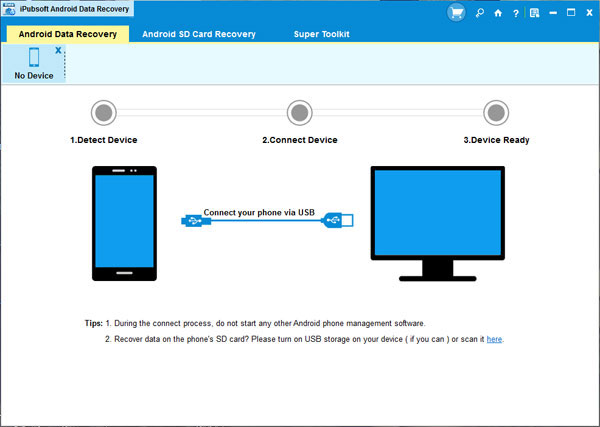
Step 2: Enable USB debugging on your HTC phone
You need to enable USB debugging on your phone before the scan. If you did it before, you can skip to the next step.
(1) For Android 2.3 or earlier: Enter "Settings" < Click "Applications" < Click "Development" < Check "USB debugging".
(2) For Android 3.0 to 4.1: Enter "Settings" < Click "Developer options" < Check "USB debugging".
(3) For Android 4.2 or newer: Enter "Settings" < Click "About Phone" < Tap "Build number" for several times until getting a note "You are under developer mode" < Back to "Settings" < Click "Developer options" < Check "USB debugging".
Once the USB debugging is enabled, click "Allow" on your phone to allow the program super user authorization when an Superuser Request pops up.
Step 3: Scan for deleted Contacts on your HTC phone
Once you have set the USB debugging, the program will detect your phone automatically and display its information on the main interface. Click the "Start Scan" button to make the app analyze your HTC device as the picture we show you. All files contained in your HTC phone, including deleted contacts, will be found. You can preview them here in detail and choose those you want to recover.
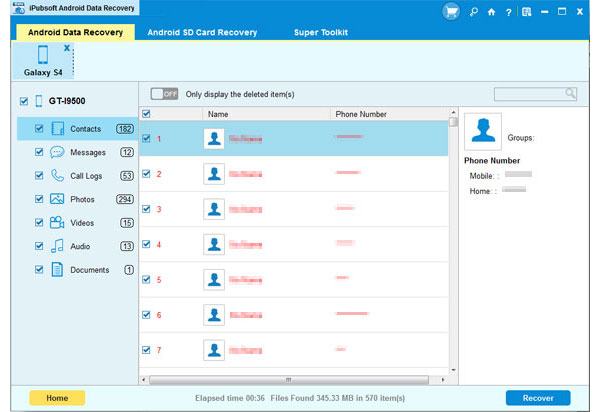
Step 4. Recover the deleted contacts from your HTC phone
Mark the phone numbers you want to recover and click the big "Recover" button to export them to your computer.
Now, you can go to the output location to see the recovered HTC contacts. You can backup on your computer directly, or sync them to your HTC phone once again with the help of iPubsoft Android Assistant. Don't hesitate to get the free trial version to experience it before your decide to purchase it.






