Two Easy Ways to Copy Android Contacts to Computer

Sep 4, 2013 18:16 pm / Posted by Sebastiane Alan to Android Tips
Follow @Sebastiane Alan
I have Micromac A65 Android phone (gingerbread version) and want to transfer all my phone contacts to my computer for backup. Please help me how I can do that.
One of the main reasons why people wish to transfer contacts from Android phone to computer is for backup intention. As a business man, contacts that they saved in their phones are meant a lot. It would be sharp pain for them if these important contacts get lost or deleted some day. In addition, if you have bought a new Android phone, it would be easy to import your Android phone backup contacts from ole Android phone to the new one.
Many people asked me how to backup Android contacts to Mac or Windows PC. Here, I would like to share my own experience on transferring contacts from Android phones to computer. I just pick out two of the best methods.
Way I. Backup Android Contacts Using Gmail
If you are an Android user who like to save all your contacts to Gmail account, it is not a bad idea to backup your Android contacts with Gmail.
1. Log into your Google Contact with the Gmail account which you save your Android contacts.
2. Click the "Export" option and choose the contacts you want to backup and choose the vCard format.
3. At last, click Export button to transfer the contacts to your computer.
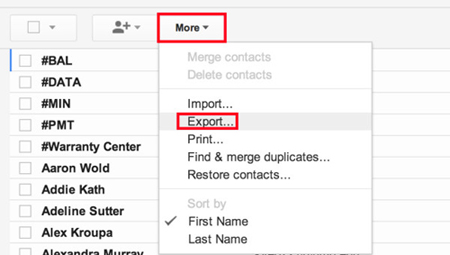
Done! Now, you are able to view the exported Android contacts with Address book.
Way II. Copy Android Contacts to Computer
The other method to backup Android contacts to PC and Mac is using iPubsoft Android Desktop Manager, which can realize the contact transferring from Android devices to PC with a few simple clicks. It is a small and professional Android Transfer tool to help those who want to backup all Android data to computer. If you are using a Mac OS X, just turn to Android Desktop Manager for Mac that is professional designed for Mac users. Both versions support all popular Android phones like Samsung, HTC, Motorola, Huawei, Google, etc.
Now download the right version of the software according to your own situation and follow the guide below.
Note: The screenshots in the following steps are all from Windows version. But the operations are both appropriate for Mac OS X and Windows 8/7/XP.
Step 1: Connect your Android phone to the computer
After the very beginning, download and install the iPubsoft Android Manager on your PC. Connect your Android phone with your computer through a USB cable. Once the connection is enabled, you can launch the installed program and it will detect your Android phone automatically and display your phone in the main window.
Note: If it is the first time to run this software, you need to enable USB debugging on your phone. If you did it before, you can skip to the next step.
(1) For Android 2.3 or earlier: Enter "Settings" < Click "Applications" < Click "Development" < Check "USB debugging".
(2) For Android 3.0 to 4.1: Enter "Settings" < Click "Developer options" < Check "USB debugging".
(3) For Android 4.2 or newer: Enter "Settings" < Click "About Phone" < Tap "Build number" for several times until getting a note "You are under developer mode" < Back to "Settings" < Click "Developer options" < Check "USB debugging".
Once the USB debugging is enabled, click "Allow" on your phone to allow the program super user authorization when an Superuser Request pops up.

Step 2: Copy Android Contacts to Computer Selectively
All files in your Android phone will display in clear categories. You can click on the Contacts tab and preview all the contacts saved in your Android phone. Select the contacts you want to transfer and click "Start" button. Then, a pop-up window appears, asking you to choose an output location where you want to save the contacts. Choose an output folder from your computer and then the transferring will begin.

Brief Summary
The same feature of above two ways is easy to understand and simple to handle. I humbly recommend iPubsoft Android Manager, which is capable of transferring not only contacts, but also SMS, music, movies, photos and more from Android phone and Android tablet to your computer for backup. You can view and manage your Android files directly on your computer. Just get the software to experience by yourself.






