How to Share Photos/Videos between Sharp and PC & Mac Computer?

May 08, 2014 2:49 pm / Posted by Sebastiane Alan to Android Tips
Follow @Sebastiane Alan
From the development history of camera phones in the past few years, Sharp, which is a phone brand from Japan, is the main force to promote the development of the whole camera mobile phone market and its leadership in research and development of camera phones could not be shaken by other manufacturers. Sharp 903 low-key debut recently, but its amazing hardware configuration is still so dazzle: 3.2 million pixels with 1/2.5 inches of the CCD camera is made up of five groups of six pieces of glass lens, which supports 2 times optical zoom capacity and creates the world record in the WCDMA 3G mobile shooting again. Screen is unchanged, but increase the bell to the top 128 chords with 3D surround sound. The memory card in Sharp 903 is completely switch to smaller with more electricity saving and faster transmission speed miniSD. While in mobile phone modelling design and material of materials are also had very big promotion. Literally to say, Sharp 903's industry influence in the whole mobile phone market and the status in sharp fans' hearts are no less than the born of Sharp 902 in the last year.
Thanks to the powerful photographed function offered by Sharp mobile phone, users can take beautiful photos and videos everywhere and everytime on the go. Then, have you ever thought to install a smart and considerate Sharp managing tool to help you better manage these photos and videos you saved on your Sharp phone? Transferring files from Sharp phone to computer is a good way to protect data from deleting or losing, and downloading files from computer to phone is good for sharing and enjoy on the way. iPubsoft Android Desktop Manager is the right software to help Sharp users to transfer files like videos, photos, music between computer and mobile phone quickly and easily.
iPubsoft Android Desktop Manager works well on all Windows system computers, such as Windows 8, Windows 7, Windows Vista, Windows XP, etc. Not only photos and movies, but also contacts, text messages, music, apps, books and more can be transferred from Sharp phone to computer without any hassle. What's more, you can freely add, delete, edit contacts and send SMS messages from computer desktop to any phone number with one click only. Just connect your Sharp phone to the computer, the Sharp File Transfer can automatically analyze your phone data and make them manageable and translatable. If you are a Mac owner, you can turn to Android Desktop Manager for Mac for help. Almost all Android based devices and Sharp phone series can be supported by this tool, not only Sharp 104SH, SH82881, SH320T, SH-01D, etc.
Download the free trial version from below on your Mac or Windows PC to have a try:
Steps for Downloading Sharp Phone Videos & Pictures from/to PC
Here, we take Android Manager for Windows as example to show you how to transfer files from Sharp phone to computer or from computer to your Sharp mobile. If you use a Mac, you can depend on Android Manager for Mac and take the similar steps.
Step 1: Connect your Sharp phone to the computer
Download and install the Android Desktop Manager on your computer, launch it and link your Sharp phone to the computer via a USB cable. Once your Sharp phone is detected successfully by this program, you will see the program interface like the below picture shows, which asks you to enable USB debugging on your phone.
Note: Follow the tips as below to open USB debugging. If you did it before, you can skip to the next step.
(1) For Android 2.3 or earlier: Enter "Settings" < Click "Applications" < Click "Development" < Check "USB debugging".
(2) For Android 3.0 to 4.1: Enter "Settings" < Click "Developer options" < Check "USB debugging".
(3) For Android 4.2 or newer: Enter "Settings" < Click "About Phone" < Tap "Build number" for several times until getting a note "You are under developer mode" < Back to "Settings" < Click "Developer options" < Check "USB debugging".
Once the USB debugging is enabled, click "Allow" on your phone to allow the program super user authorization when an Superuser Request pops up. Then, all information on your Sharp phone will be displayed in the main interface.

Step 2: Select the photos/videos you want to transfer
All files in your Sharp phone will display in categories on the top menu of the program. You can click to open the Photos and Video tabs to show all the photos, pictures, videos and movies you saved in your Sharp phone. You can preview them and select the files you want to transfer.
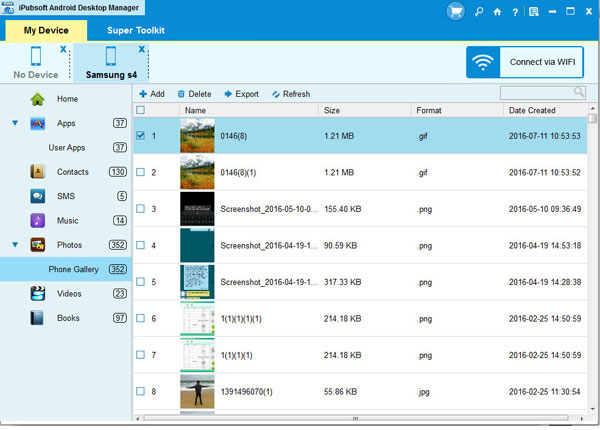
Step 3: Start to transfer Sharp files to computer
Mark all the photos and movies you want to transfer from Sharp mobile phone to computer, click "Backup" button and choose an output directory for saving the output files. Then, all the selected files will be exported to the destination immediately without any quality loss.
Tips: Almost all Android phones and tablets are supported by this program, such as Samsung, HTC, LG, HuaWei, etc.






