How to Copy Photos/Movies between Meizu and PC & Mac Computer?

Jan 23, 2014 18:59 pm / Posted by Sebastiane Alan to Android Tips
Follow @Sebastiane Alan
With the widely used of mobile phones, there are more and more people capturing pictures and videos or storing movies on Meizu for convenience with phones other than carrying around digital camera or other devices. It can be easily carried the phones around and you can be able to have access to those data with convenience. Meizu is Chinese homegrown smart phone manufacturer that introduced several series of mobile phones with user-friendly features and affordable price.
If you are using a Meizu phone and store a great deal of movies and photos in it, you may encounter with below situations which causes data loss on your phone: system corruption, accidental deletion, lack of power, virus infection, lost your Meizu, data formatting, etc. Things get worst if you haven't do any backup of these lost files. Wouldn't you like to copy or download those precious data including photos and movies between your Meizu and your computer as a backup in case any unpredicted situations? Is there any effective tool to backup data between Meizu and computer?
We aim to give a hand to the people who suffer from the above problem. What we want to introduce is the Android Desktop Manager or Android Desktop Manager for Mac, with which you can easily copy/download those data from computer to Meizu via Windows file browser. By contrast, if you want to export photos/movies from your Meizu to computer, just choose the photos/movies you want to export and then click the "Export" option to easily copy/ download your data to the computer. In brief, Android Desktop Manager is an excellent tool to backup data between Meizu and computer with ease. Please have a try!
Download the free trial version from below on your Mac or Windows PC to have a try:
Steps to Transfer/Backup Meizu Photos/Videos to PC
Here, we take Android Manager for Windows as example to show you how to transfer files from Meizu MX3/MX2/MX/M9 to computer. If you use a Mac, you can depend on Android Manager for Mac and take the similar steps.
Step 1: Connect your Meizu phone to the computer
Download and install the Android Manager on your computer, launch it and link your Meizu phone to the computer via a USB cable. Once your Meizu phone is detected successfully by this program, all information on your Meizu phone will be displayed in the main interface.
Note: If it is the first time to run this software, you need to enable USB debugging on your phone. If you did it before, you can skip to the next step.
(1) For Android 2.3 or earlier: Enter "Settings" < Click "Applications" < Click "Development" < Check "USB debugging".
(2) For Android 3.0 to 4.1: Enter "Settings" < Click "Developer options" < Check "USB debugging".
(3) For Android 4.2 or newer: Enter "Settings" < Click "About Phone" < Tap "Build number" for several times until getting a note "You are under developer mode" < Back to "Settings" < Click "Developer options" < Check "USB debugging".
Once the USB debugging is enabled, click "Allow" on your phone to allow the program super user authorization when an Superuser Request pops up.

Tips: Almost all Android phones and tablets are supported by this program, such as Samsung, HTC, LG, HuaWei, etc.
Step 2: Select the photos/videos you want to transfer
All files in your Meizu device will display in categories on the top menu of the program. You can click to open the Photos and Video tabs to show all the photos, pictures, videos and movies you saved in your Meizu phone. You can preview them and select the files you want to transfer.
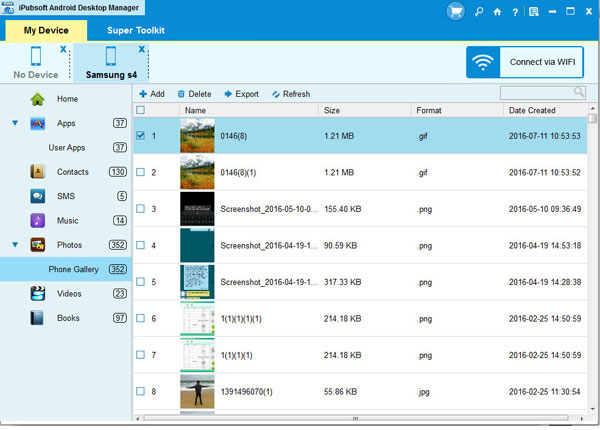
Step 3: Start to transfer Meizu files to computer
After you mark all the photos and movies you want to transfer to computer, click "Backup" button and choose an output directory for saving the output files. Then, all the selected files will be exported to the destination immediately.
Words in The End:
In addition to the transferring feature, iPubsoft Android Desktop Manager also enables you to backup important text messages and contacts from any Android phone to computer. Even you can use it to send text messages from computer to any phone number without typing the tedious messages on your phone. Just give a try on the software and explore more functions of it.






