How to Transfer Contacts, SMS, Photos from Gionee/OPPO to Computer?

May 09, 2014 11:39 am / Posted by Sebastiane Alan to Android Tips
Follow @Sebastiane Alan
In foreign dominated smartphones consumer market in China, the mobile phone market segment is a inevitable trend, especially large young consumer groups have a higher demand for the personalization and entertaining function of mobile phones, which further promote the arrival of the era of smartphones entertainment. As the representative of the domestic mobile phone, Gionee and OPPO smartphones are already gaining momentum. OPPO not only attaches great importance to the function of products and services, it also hope that through the user-centered design, it can create emotional connection with consumers and provide a great life experience for consumers. Gionee not only provide mobile phone products, but also provide the best user experience intelligent terminal equipment and services to people of the world for information, financial, social, entertainment, health, work, life style and so on.
Why it is essential to backup contacts, messages and photos to computer?
We know that except the communication function provided by a mobile phone, we can also use the phone as a storage media to save our photos, videos, contacts, text messages, apps and many more. Besides the convenient enjoying access of these precious files, we also need to nip something in the bud. All the files can be lost of a sudden because of the unexpected conditions that would happen on your phone. To well protect them, you'd better keep them to your computer or other storage devices for backup. Photos and videos can be transferred via USB connection, but the contacts and SMS are saved in the internal memory of our phones, where we have no access to without a third-party tool. There are many such products available on the Internet, but according to user feedback, we kindly suggest you use iPubsoft Android Desktop Manager (Windows 8/7/XP/Vista) or Android Desktop Manager for Mac (Mac OS X 10.9 or later).
This program can not only help OPPO or Gionee phone users to transfer contacts, text messages, photos, videos, music, apps, books and documents from their mobile phones to computer, but enables you to manage these files on computer directly. For example, once get the program detected your phone, all your phone data will become transferable and editable. You can add, delete, edit contacts and texting messages from computer to your contact list without using your phone. It can be compatible with almost all OPPO and Gionee mobile phone, including Find 7, OPPO Find 5, OPPO Ulike 2, OPPO U2S, OPPO N1, OPPO Finder, the BDP - 105, the BDP - 95, etc. and the main products of Gionee like Elife E7, Elife E6, W808, T1, W800, GN777E, GN330 and so on.
Below are the download buttons of the free trial version of the software. Just choose the right version according to your computer system and then the following tutorial will guide you through the process of transferring files from Gionee and OPPO mobile phone to computer.
Steps to Copy Gionee & OPPO Phone Text Messages/Contacts/Photos to PC
Step 1: Connect your Gionee or OPPO phone to the computer
As usual, use a USB cord to connect your Gionee or OPPO mobile phone to the computer where you have installed the Android Desktop Manager. Launch the software and soon you will get a program window asking you to enable USB debugging on your phone. If you phone can be detected by the software successfully, you can neglect the below tips and directly go the next step.
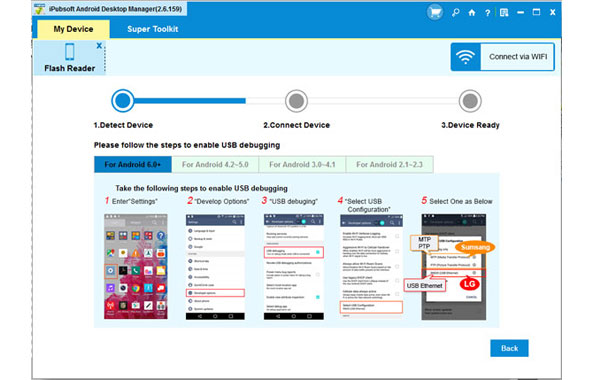
Tips: How to open the USB debugging on all Android versions:
(1) For Android 2.3 or earlier: Enter "Settings" < Click "Applications" < Click "Development" < Check "USB debugging".
(2) For Android 3.0 to 4.1: Enter "Settings" < Click "Developer options" < Check "USB debugging".
(3) For Android 4.2 or newer: Enter "Settings" < Click "About Phone" < Tap "Build number" for several times until getting a note "You are under developer mode" < Back to "Settings" < Click "Developer options" < Check "USB debugging".
Once the USB debugging is enabled, click "Allow" on your phone to allow the program super user authorization when an Superuser Request pops up. Then, your phone information will be displayed on the program interface and that means you phone is successfully detected by the program.

Step 2: Preview and select the SMS/Contacts/Photos you want to backup
You will now see all files in your Gionee or OPPO phone displayed in the upper menu. You can select the Contacts and Photo tabs from the top and preview the contained contacts, text messages and pictures in the right-side window. Mark those you want to transfer to your computer by checking the checkbox in front of them.

Step 3: Start transferring the selected Gionee or OPPO data to PC
Check again if you have already marked all the files you want. If everything is ok, you can click the "Export" button from the above menu to save them on your computer. A pop-up window will appear, asking you to choose an output location where you want to save the exported text messages, contacts and photos. Just choose an output folder from your computer and then the transferring will be launched.
iPubsoft Android Desktop Manager can also work on other Android based devices, including Samsung, HTC, Motorola, ZTE, LG, Lenovo, etc. In short, almost all mobile phones or tablets running on Android system.






