How to Copy Contacts/SMS/Photos/Videos from TCL Alcatel to Computer?

May 06, 2014 2:14 pm / Posted by Sebastiane Alan to Android Tips
Follow @Sebastiane Alan
TCL communication technology holdings co., LTD., was established in March 1999, and its mobile phone sales reached the seventh in the world in 2012. Alcatelone Touch brand was originated in 1898 in Paris, France. The brand mergers and acquisitions by TCL communications in 2004 and become another mobile phone brands in TCL communication operation. Alcatel OT-906 is the first Android smartphone released by Alcatel One Touch, which was running Android 2.2 operating system and its price is less than One thousand yuan. It is really a high cost performance of smart phones. After that, Alcatel One Touch continually launched Alcatel OT 891/819M/990D/990G.
Since you are here, you must have the question about how to export important files from your TCL Alcatel phone to computer, right? Well, we know that it is possible to transfer media files like photos, videos and music from TCL Alcatel phone to computer since these files are saved in the external memory card in the phone. But for other types of files like text messages and contacts in the phone's internal memory, we need to ask help from third-party software to extracting these files to computer. Here, we introduce the iPubsoft Android Desktop Manager (Windows 8/7/XP/Vista) or Android Desktop Manager for Mac (Mac OS X 10.9 or later), which is professional in transferring photos, videos, text messages, contacts and more from TCL Alcatel phone to computer without copying them one by one manually.
Main features of the TCL Alcatel Transferring software:
1. Not only perform excellent transferring process, but also enables you to add, edit, delete and group contacts on computer easily and conveniently to save your time and energy.
2. By using Android Manager, you can send and reply text messages on computer directly instead of typing it in the small-screened phone.
3. A wide range of Android devices are supported by the software, including HTC, Samsung, Motorola, Sony, ZTE, etc.
4. Safe and easy-to-use. Read-only and perfectly keeps the original file quality.
Below are the download buttons of the software. Just choose the right version according to your computer system. Then, follow the next paragraph to learn how to copy data from TCL Alcatel, like contacts, SMS messages, pictures, videos, music, applications, eBooks, documents and more to PC by using this handy program.
Steps to Export Text Messages/Contacts/Photos/Videos from TCL Alcatel to PC
Step 1: Connect your TCL Alcatel to the computer
Use a USB cable to link your TCL Alcatel to the computer where the TCL Alcatel managing software is installed. Then, launch the TCL Alcatel managing software to let it detect your connected phone. If it is the first time to run this software, you need to enable USB debugging on your phone. If you did it before, you can skip to the next step.
Note: Follow the below steps to enable USB debugging on your phone:
(1) For Android 2.3 or earlier: Enter "Settings" < Click "Applications" < Click "Development" < Check "USB debugging".
(2) For Android 3.0 to 4.1: Enter "Settings" < Click "Developer options" < Check "USB debugging".
(3) For Android 4.2 or newer: Enter "Settings" < Click "About Phone" < Tap "Build number" for several times until getting a note "You are under developer mode" < Back to "Settings" < Click "Developer options" < Check "USB debugging".
Once the USB debugging is enabled, click "Allow" on your phone to allow the program super user authorization when an Superuser Request pops up. Then, the program will show the main information of your phone like the below picture shows.
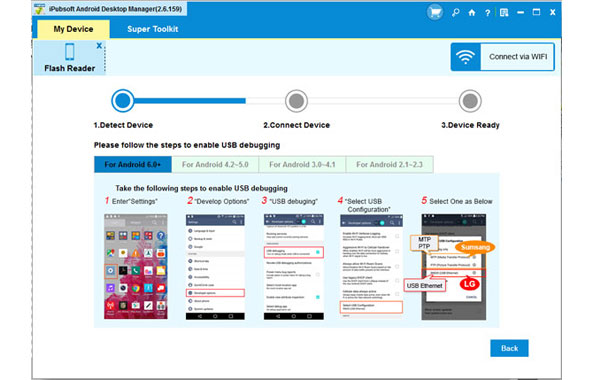
Step 2: Preview and select the files for transferring
You will now see all files in your TCL Alcatel displayed in the above panel, including Apps, Music, Photo, Video, Book, Files, Contacts, etc. Click each icon and you can preview all the contained files in details in the right-side window. Mark the files you want to transfer to your computer.

Step 3: Start transferring the selected data to PC
After you checking target files, you can click "Export" button to save them on your computer. A pop-up window will appear, asking you to choose an output location where you want to save the exported files. Just choose an output folder from your computer and then the transferring will be launched.

See, transferring everything from your TCL Alcatel mobile phone to computer only needs 3 steps along with several simple mouse clicks. What are you waiting? Just get the powerful Android managing program to have a try!






