How to Transfer Contacts & Text Messages from Huawei Ascend to Computer?

Jan 16, 2013 18:16 pm / Posted by Sebastiane Alan to Android Tips
Follow @Sebastiane Alan
If you are a Huawei Ascend user, you must find that you are not able to use Huawei Ascend to see your contacts and text messages with convenience regardless of battery life or under other special circumstances. For example, your device is out of battery when you are obliged to get important contacts or text messages on Huawei Ascend for work. As a result, you will probably feel extremely sad, frustrated and depressed and suffer a loss due to the bad situation. At that time, you probably eagerly want to find out a backup in case next time you require those precious data immediately but cannot have access to them due to some device problems.
That's the reason why we suggest you transfer your contacts (phone numbers) and text message conversations to your computer in order to make a backup for your private information. And it is also a good way to access and share these data through your computer, instead of the mobile phone. To do the transfer, we kindly suggest you use iPubsoft Android Desktop Manager (Windows 8/7/XP/Vista) or Android Desktop Manager for Mac (Mac OS X 10.9 or later), which is professionally designed for Windows or Mac users to manage their Android mobile phone's data on computer. Following, we will tell you how to transfer data from Huawei Ascend to your computer.
Before transferring process, please connect your Huawei Ascend to computer by data Cable or USB cable and install the magic Android Assistant on your computer. And then run the software and click "Contacts" to enter the Contacts and Text Messages interface. Just choose "All message" and "All Contacts" buttons and then click "Export" icon if you only need to transfer text messages and contacts from Huawei Ascend to your computer. As last, with the transferring process being completed, you will successfully manage the transferred contacts/text messages from your Huawei Ascend on computer.
Almost all Huawei phone series can be supported by this software, including Huawei Ascend G510/Mate/P6/E220/Y511. Below are the download buttons of the software. Just choose the right version according to your computer system.
Steps to Export Text Messages/Contacts from Huawei Ascend to PC
Step 1: Connect your Huawei Ascend to the computer
Launch the installed Android Manager and connect your Huawei Ascend with your computer through a USB cable. Your phone will be detected automatically by the program once it has been connected successfully. You will see your Android phone displayed in the home window.
Note: If it is the first time to run this software, you need to enable USB debugging on your phone. If you did it before, you can skip to the next step.
(1) For Android 2.3 or earlier: Enter "Settings" < Click "Applications" < Click "Development" < Check "USB debugging".
(2) For Android 3.0 to 4.1: Enter "Settings" < Click "Developer options" < Check "USB debugging".
(3) For Android 4.2 or newer: Enter "Settings" < Click "About Phone" < Tap "Build number" for several times until getting a note "You are under developer mode" < Back to "Settings" < Click "Developer options" < Check "USB debugging".
Once the USB debugging is enabled, click "Allow" on your phone to allow the program super user authorization when an Superuser Request pops up.
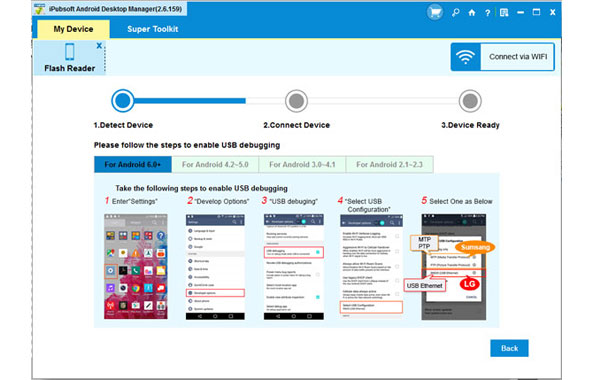
iPubsoft Android Manager is specially designed for Android devices and it is fully compatible with all popular Android phones like HTC, Google, Samsung, Sony Ericsson, Motorola, etc.
Step 2: Preview and Select the SMS and Contacts You Want to Backup
You will now see all files in your Huawei Ascend displayed in the left panel. You can select the Contacts tab from the top menu. Choose "All Contacts" and "All Messages" from the left sidebar. Then, you can preview all the SMS messages and contacts saved in your Ascend, including phone numbers, address, company names, incoming messages and outcoming messages with date and name.

Step 3: Start transferring the selected data to PC
Mark the text messages and contacts you want to transfer and click "Start" button to save them on your computer. A pop-up window will appear, asking you to choose an output location where you want to save the exported text messages and contacts. Just choose an output folder from your computer and then the transferring will be launched.

Main features of the Huawei Ascend Transferring software:
1. Not only transfer text messages and contacts to computer, but also enables you to backup other media and text files like movies, music, applications, eBooks, etc. from Huawei Ascend to computer.
2. By using Android Manager, you can send and reply text messages on computer directly instead of typing it in the small-screened phone.
3. A wide range of Android devices are supported by the software, including HTC, Samsung, Motorola, Sony, ZTE, etc.
4. Safe and easy-to-use. Read-only and perfectly keeps the original file quality.






