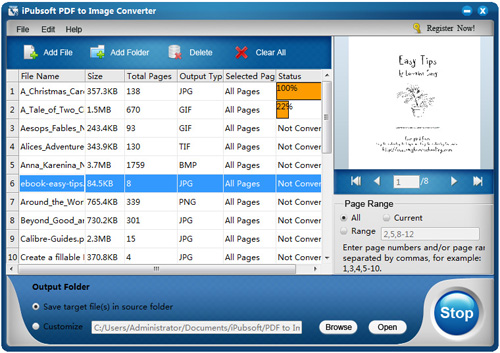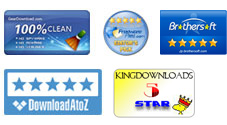User Guide
What do you need?
Software: iPubsoft PDF to Image Converter
OS Support: Windows NT4/2000/2003/XP and Windows Vista, Windows 7
Hardware Requirements: 800MHz Intel or AMD CPU, or above; 512MB RAM or more
0Install
Free download and run the installation file; After installation, please launch the software on computer, then you will see the initial interface as below:
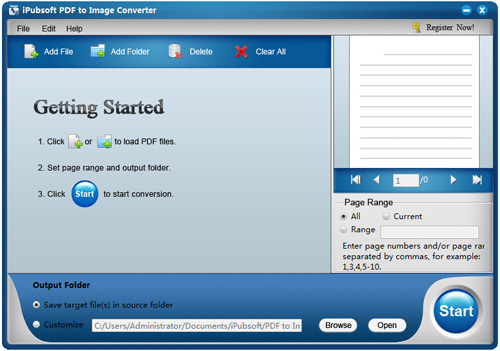
1 Load PDF Files
Click Add File or Add Folder button and browse your computer files to locate the PDF documents you need to convert. Thanks to the batch conversion, you are allowed to load multiple PDF files at one time. After the files are imported, the file information will be shown in the panel like File Name, File Size, Total Pages, Conversion Status, etc. The right built-in Preview thumbnail window allows you to view PDF documents page by page.
2 Output Settings
Conversion Pages (Optional): In Page Range area, you can see 3 options: All, Current and Range. The default is All, for converting all PDF pages to image format. If you choose Current, only the current page you are previewing will be turned into picture format. And if you choose Range option, you are asked to enter page numbers or page ranges according to your needs.
Output Type: The default output format is JPG. There are also PNG, GIF, BMP, TIF for you to choose.
Output Folder: If you don't want your output photos be stored in the source folder, just click the little Browse button to customize your desired destination location.
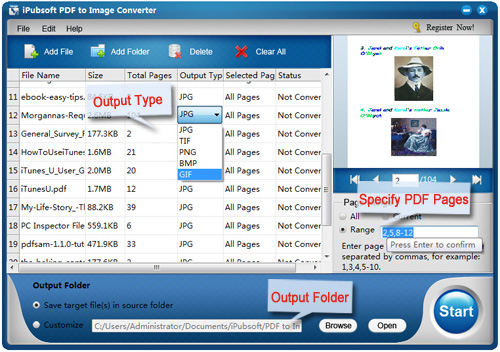
3 Start conversion
Just click the Start button to activate the PDF to picture conversion. Just in a second, you will get the image files as you want. Furthermore, the program provides a quick way to convert a single PDF file: Just right-click on a PDF file and click Convert Selected on the shortcut menu, then you can quickly convert a specific PDF file into image instantly.
During the conversion, you can terminate conversion by clicking the Stop button where the Start button is.