How to Retrieve Contacts from iPhone 6/6 Plus/5S/4S/4 Backup?

Nov 19, 2012 10:20 am / Posted by Sebastiane Alan to iDevice Tips
Follow @Sebastiane Alan
"I just switched my iPhone 4S from iOS 5 to the iOS 6. But I don't know why all my contacts were wiped after that. Fortunately, I've synced my iPhone my computer with iTunes before the upgrade. So I'm wondering if there is a way to extract my lost contact from the backup. Do you have any good advice? Any help is much appreciated."
Accidents happen every day. You may lose your iPhone contacts not only because of the failed iOS upgrade like above mentioned, but also may because of the mistaken deletion, failed device jailbreak or any other reasons. No matter you lost your iPhone contacts for any reason, you still have the opportunity to retrieve them as long as you have synced your iPhone to computer with iTunes before the data loss.
As a specially developed iOS device recovery tool, iPubsoft iPhone Backup Extractor or iPhone Backup Extractor for Mac makes it possible for you to extract unreadable iTunes backup to access and retrieve contacts from iPhone. If you are trying to get lost contacts from iPhone backup file you've synced with iTunes before, then you can follow the operations below to have a try now! The task would be quite easy for you.
Quick Start to Access/Retrive Contacts from iPhone Backup
Note: Once you sync your iPhone with iTunes, the previously generated iPhone backup file will be updated along with the new one. And the content inside the previous backup file will also not be viewed or obtained any more. So, once you lost your iPhone contact, please remember not to sync your iPhone anymore after the contact loss. Otherwise, the previous iPhone backup file will be updated and you'll never get your lost iPhone contacts back from the backup.
Step 1: Select to Scan Bakcup File
Once launch the iTunes backup recovery software successfully after installation, you can then go ahead to select the iTunes backup file of your iPhone and click "Start Scan" to get ready for iPhone contacts recovery.
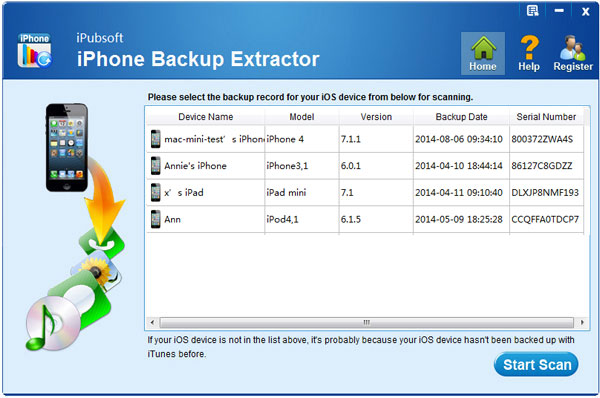
Step 2: Recover Deleted iPhone Contacts from Backup
Check the "Contacts" category from the left results window and go to the right panel to mark the contacts you want to recover for your iPhone 5/4S/4. Then, simply hit "Recover" from the lower position to retrieve contacts from iPhone backup.
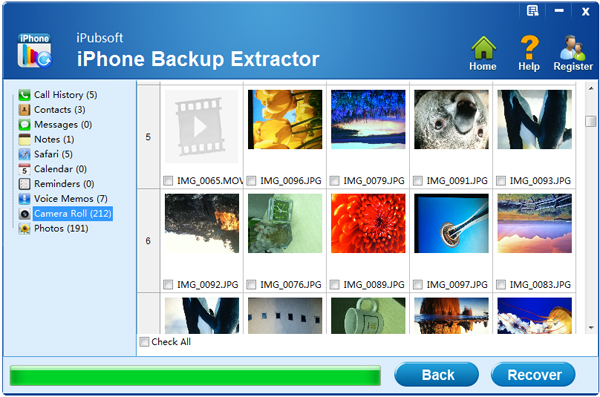
Ok. As you can see from the above operations, it is addictive easy to use this iTunes data recovery software to recover deleted iPhone contacts from backup file. Besides the iPhone contacts recovery, this software also works well to help you extract and retrieve many other files from iPhone backup, such as, iPhone call logs, SMS, photos and videos in Camera Roll, and more. So, once you are looking for an easy way to get back your lost iPhone files, don't hesitate to let this great recovery tool do you a favor now!






