How to Read Books on iPad Mini/The new iPad?

Oct 24, 2012 9:00 am / Posted by Sebastiane Alan to iDevice Tips
Follow @Sebastiane Alan
It would be a good choice for you to read some books on your iPad/iPad Mini so as to consume your free time as well as learn more from reading. There are many ways you can get ebooks to read at leisure time. For example, you can directly download books on your iPad via the reading app for instant reading when you are free. Or you can also visit some free ebook sites via your computer to get a pile of books you want to read on your iPad.
There is not any hassle to get and read books on iPad Mini directly with installed reading app since the books got via the app are compatible with your device. The problem is how to import different formats of books you downloaded from websites on your computer to iPad to consume your free time. So, here we will mainly focus on how to transfer/import books downloaded on computer to read on an iPad.
How to Transfer Books to iPad Mini for Reading?
Method 1: Directly Transfer Books from Computer to iPad Mini with iTunes
Method 2: Convert Books on Computer to iPad ePub for Leisure Reading
To import books to iPad for leisure time reading, you should first consider if the iTunes and the ebook reading app are compatible with the books. If yes, then you can rightly follow the first method to transfer your books to read on iPad. If your books are not compatible by your iPad reading app or you can not ensure about the compatibility issue, then you can rightly go to the second method to learn how to import books to iPad. Here just let's start the first solution.
Method 1: Directly Transfer Books from Computer to iPad Mini with iTunes
If you are using iBooks for reading on your iPad/iPad Mini, then you are able to directly use iTunes to transfer PDF and ePub format books from your computer to iPad for reading. Here are the steps.
Step 1: Launch iTunes on your computer, and directly drag and drop the compatible book files into the "Books" playlist on the left bar of iTunes application window.
Step 2: Connect your iPad/iPad Mini to the computer. Select your wanted books below the "Books" tab, and then sync them to your iPad.
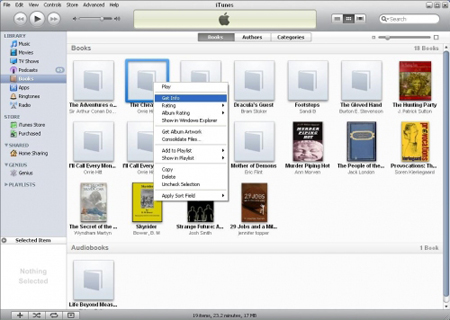
Step 3: After synchronization, you can then disconnect the iPad to see the books are added in your iBooks library. You can then read these books on your iPad freely at your leisure.
Method2: Convert Books to iPad ePub for Leisure Reading
As it knew to all, ePub is the most commonly used e-book format for Apple devices. So, once your books are incompatible with your iPad Mini, then the most effective way to make them compatible by converting them to ePub format books. To convert files to ePub, you can give a try to iPubsoft ePub Creator. It provides the all-around solutions to convert Word, PDF, HTML, Text, MOBI, etc. to ePub with no hassles. You just need to launch the program, add source files, set output destination and finally click "Start" to convert your various books into ePub for leisure reading on iPad.
Well, no matter your books on computer are compatible with your iPad or not, the solutions listed above would help you to transfer/import books to iPad for leisure reading. Hope you will enjoy these two methods.




