Transfer FLAC to iTunes on Windows/Mac

March 4, 2013 4:03 pm / Posted by Elime Mitchell to Video and Audio Topics
Follow @Elime Mitchell
Question 1: "How can I play FLAC files on itunes? I have many FLAC files stored on my computer. I want to play them in iTunes. But, the problem is that I have no idea how to transfer them to iTunes. Any suggestions?"
Question 2: "Is there a way I can transfer FLAC files to something iTunes compatible withoug losing sound quality? I really want to keep my music backed up on my computer in the same quality as the CD."
These are two questions from the Internet. These issues almost reflect a universal phenomenon among iTunes users that don't know how to transfer FLAC to iTunes for leisure playback. Unlike other lossy compression encoding such as MP3 and AAC, the format FLAC is popular for providing marvelous audio quality in a small file size. However, this format is not a compatible audio format with Apple's iTunes player, which only supports MP3, AAC, WAV, AIFF, and Apple Lossless.
So, in order to play FLAC files in iTunes on a Windows or Mac PC, a recommended solution is to convert FLAC files to iTunes friendly audio formats first. Only in this way can we transfer and play FLAC file in iTunes without any limitation. In the following, we are prepared to show how to transfer FLAC to iTunes compatible formats with a full-featured Video Converter, which also has powerful audio converting function to convert FLAC to AAC, MP3, and more as need.
Now, let's free download the right version of the conversion tool, and follow the tutorial below to have a try to transfer FLAC files to iTunes compatible formats now! Here are the Windows version and Mac version of this software for free trial.
Quick Start to Convert FLAC Files to iTunes Friendly Formats
Hints: Detail operations of the Windows and Mac version FLAC to iTunes Converter are very similar. So, here we will take the Windows version as an example to show you how to get started. Go ahead to check how it works now!
Step 1. Add FLAC Files
Install and launch the conversion tool on your PC. On the program, click the "Add File" buttom to import the FLAC audio files from your local folder. Or, for a more direct method, simply drag and drop your target FLAC files into the program window.
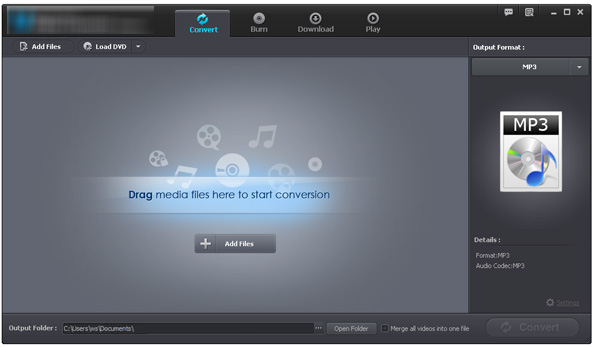
Step 2. Make Output Settings as Need
Go to the " Output Format" section to select a desired format that the iTunes can support. And then move your cursor to the "Output Folder" portion to define an output directory from your computer hard drive.
Step 3. Convert FLAC to iTunes
Well, the last step you should do is to hit the "Convert" button to kick of the file conversion from FLAC to iTunes compatible format.
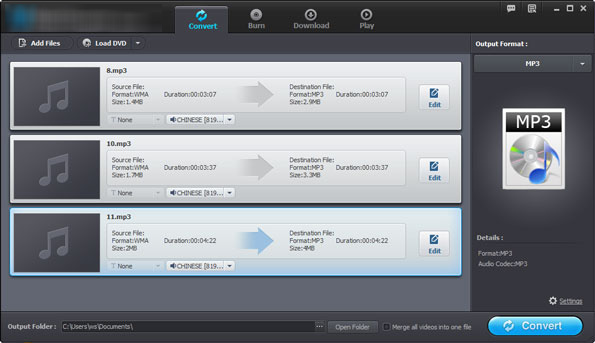
After conversion is done, you can then locate to the output file folder to drag and drop the converted FLAC files to your iTunes. After that, you can play FLAC in iTunes freely and leisurely. Well, just as you can see from the above operations, it is very easy to convert and transfer FLAC to iTunes with this wonderful media converting tool. Don't hesitate to use it and enjoy a new digital life now!






