Keepvid for Mac: Download Any Web Video on Mac with Ease

March 19, 2013 11:30 am / Posted by Sebastiane Alan to iDevice Tips
Follow @Sebastiane Alan
It is a good idea to download online videos with Keepvid for playback offline anytime and anywhere. However, Keepvid only works on Windows. The output FLV videos are unsupported by Mac OS X. That's why users are searching for a Keepvid for Mac alternative. Here we recommend a powerful Keepvid for Mac alternative program that allows you to download online videos to play on Mac offline.
That is iPubsoft Video Downloader for Mac, which is specialized in downloading videos from almost all video sharing websites like YouTube, Vimeo, Hulu, MySpace, Google, Yahoo!screen, Break and more to Mac (Mountain Lion included), perfectly keeping the original video quality. If you want to enjoy videos on portable devices, this versatile video downloader also enables you to convert downloaded videos to MP4, FLV and WebM formats so that you can play them on devices like iPhone, iPod, iPad, PSP, Android phones, etc.
Free download the Keepvid for Mac alternative right now!
How to Download Online Videos on Mac with Keepvid for Mac
Below are the easy steps through which you can download online videos to computer with Video Downloader for Mac, without Keepvid.
Step 1: Find the videos you want to download
Install iPubsoft Video Downloader for Mac, run it and then visit the video sharing websites like YouTube, Facebook, Vimeo, Hulu, etc. to search for the videos you want to download. Copy the URL address of the target video, go back to the program and click the tab of "New Task". Paste the URL address to the input field and then click the button of "Get Video".
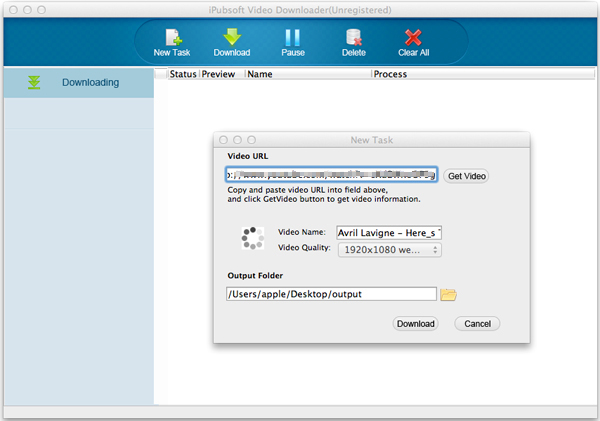
Step 2: Set output settings for the video
Before you start to download the video, you can give a name to the video first and set the output video format/quality. What's more, you are allowed to hit the folder icon below to choose an output folder to save the downloaded videos.
Step 3: Start to download videos
Simply click the button of "Download" and then the program will automatically download the videos for you. There is a progress bar showing you how much video has been downloaded. Now, you can click "New Task" to download another video at the same time.
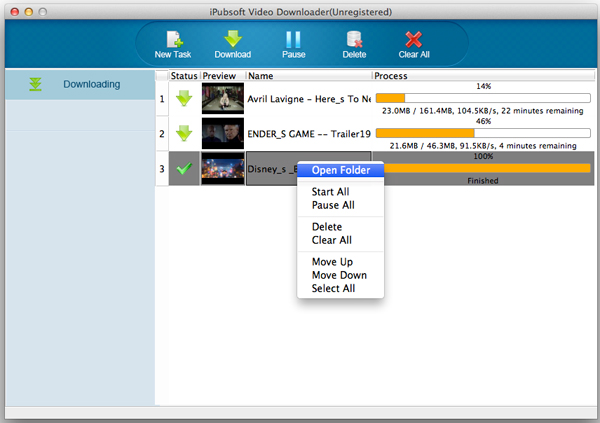
After the downloading finishes, you can click "Open Folder" to view the downloaded videos. The Mac app also comes with Windows version allowing you to download online videos through Windows platform.






