The Ways to Convert AAC to MP3 on Mac You Should Know

Dec 27, 2012 2:14 pm / Posted by Elime Mitchell to Video and Audio Topics
Follow @Elime Mitchell
AAC is widely known as the default audio format that used by Apple iTunes and the iTunes music store. It is a compressed audio file format similar to MP3 but retains better sound quality than MP3 at similar bit rates. It can maintain the quality nearly indistinguishable from the original audio source. Even this audio format is designed to be the successor of the MP3 format to create small digital audio files with good quality, it is not compatible with as many devices as MP3.
As a result, if you once to make your AAC format music files work with all your devices, the surest way would be that to convert your music files from AAC to MP3 format. This article is here to introduce two easy and inexpensive methods for you to convert AAC to MP3 on Mac. If your most commonly used player doesn't support AAC audio, then go ahead to take a look at these solutions to change AAC music to MP3 on a Mac for better compatibility now!
Way 1: How to convert AAC to MP3 on Mac via iTunes (Free)
Way 2: How to turn AAC into MP3 on Mac with Mac MP3 Converter (Cheap but Effective)
Method 1: How to Change AAC Music to MP3 on Mac Free with iTunes?
There is a very common Mac media program that can help you to convert AAC audio files to MP3 for free. That's the iTunes. If you try to use iTunes for the audio conversion from AAC to MP3, here's how to do it.
Step 1: Directly go to "iTunes >Preferences" from the menu bar once you launch iTunes. And then hit the "General" tab from the Preferences window.
Step 2: Click the "Import Settings" button in the second section of the window, and then you will see a screen like the one shown below. In the drop down menu of the "Import Using" option, select "MP3 Encoder". At last, press OK.
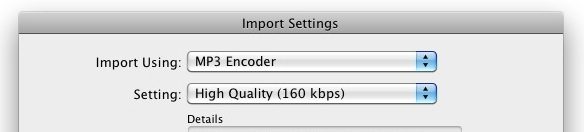
Tips: Here in this "Import Settings" window, you can also customize more detail settings. Just do it as you like before you click the "OK" button.
Step 3: Import your source AAC music files into iTunes library. Highlight one or more AAC songs in your iTunes library, and then choose to "Advanced > Create MP3 Version" to start making a MP3 format copy of your source AAC files.
Once start creating the MP3 version files for your selected AAC songs, the new MP3 files will appear in your music library. According to the source file size, the whole process will take you a few seconds to a few minutes.
Pros: Free.
Cons: A bit complicate. Cause audio loss when creating a MP3 version for the source AAC files.
Method 2: How to Convert AAC to MP3 on Mac with Mac MP3 Converter?
iPubsoft MP3 Converter for Mac would also be a good choice for you to change AAC music to MP3 on a Mac. This software provides you a much easier way to convert a batch of AAC files to MP3 with the minimum audio loss. Go to check it out for yourself now!
![]() Purchase the MP3 Converter for Mac (Only $3.99)
Purchase the MP3 Converter for Mac (Only $3.99)
Step 1: Launch the converter on your Mac and directly drag and drop your source AAC files to the left panel of the program. Or you can also click "Add File" or "Add Folder" icon to select and load your target files to the software.
Step 2: Hit the "Browse" button from the lower portion to set an output folder. And simply hit "Start" to proceed with the AAC to MP3 conversion on your Mac.
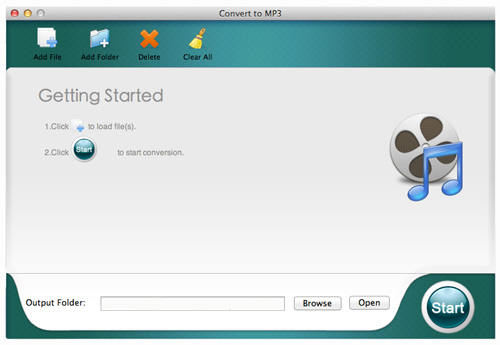
Before long, all your AAC files will be converted and saved as MP3 files with the minimum audio loss in the folder you've set. Just click on the "Open" button, you will be brought to the output file folder instantly.
Pros: Works fast to convert AAC to MP3 on Mac in batch; reduce audio loss to the minimum extent.
Cons: Paid but not expensive, just $3.99.
More about Mac MP3 Converter
The practical converter you see in the above tutorial is a well-designed and excellent software for Mac users to convert not only regular music files to MP3, but also extract sounds from videos on Mac in a breeze. So, if you once want to convert video or audio files to MP3 on a Mac for your player, then don't hesitate to let this helpful Mac MP3 conversion tool do you a favor now!




