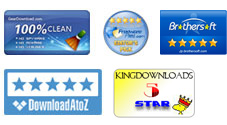User Guide
The detailed steps can help you use iPubsoft PDF to Text Converter with ease. After converting PDF file to plain text format - txt, you can view PDF documents with Notepad, even copy and extract text from PDF, as well as edit PDF with Notepad according to your needs. Now read the guidance on to learn how to use the converter and perform the conversion in a moment:
What do you need?
Software: iPubsoft PDF to Text Converter
OS Support: Windows NT4/2000/2003/XP and Windows Vista, Windows 7
Hardware Requirements: 800MHz Intel or AMD CPU, or above; 512MB RAM or more
0Install and Run
Free download, install the software. And you can launch it by clicking the shortcut icon on your desktop. An intuitive interface appears in front of you. Before approaching next step, I want to introduce the interface to you.
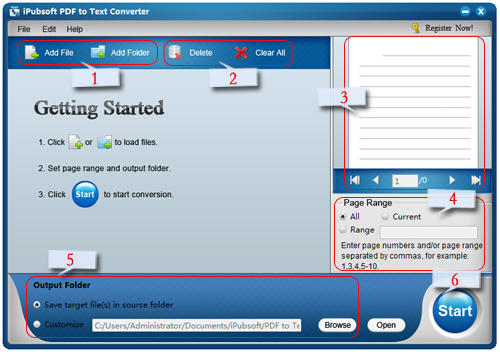
1. This is for adding PDF files which need to be converted to TXT format.
2. "Delete" and "Clear All" are designed to help you remove a wrongly added PDF file quickly.
3. The built-in Preview window allows you to view your PDF page by page.
4. Set page range: All, Current, Range according to your needs.
5.
You could set output folder for your convenience according to this position.
6. Simply hit this button to start conversion.
1 Add PDF and Preview
Click "Add File" or "Add Folder" button to import batch PDF documents needed to convert to TXT. Drag-drop is also supported.
Before conversion, it is accessible to view selected PDF page by page by clicking the small left or right arrow in the right thumbnail window.
2 Set Output Location
You can select a new folder to locate the converted TXT file to your convenience, if you don't want to use the default output option.
Tip:
You are allowed to select specific page or original PDF. There are 3 options: All, Current, and Page Range. Select which way you prefer. If you don't need to convert the whole PDF pages, click the Page Range option, you need to type page numbers or page ranges like 5,6,11-30 in the right blank field, then the converter only convert the selected pages.
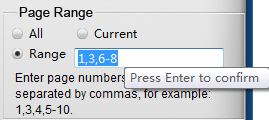
3 Start Conversion
After making all necessary settings, you can click "Start" button to begin the conversion. Several seconds later, the Status bar will become 100%, this means the conversion is completed. You can click Open button to get the result.
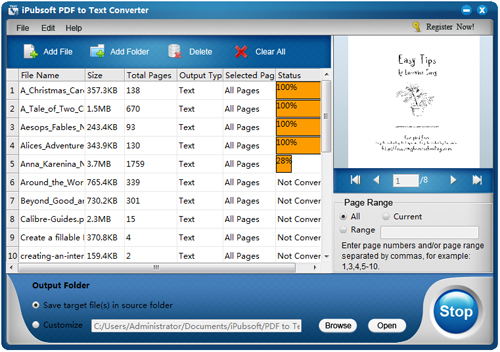
Tip:
This PDF to Text converter cannot convert images, tables, graphic, line, curve and rectangle from PDF, don't worry, iPubsoft PDF to Word Converter will help to solve this problem easily.