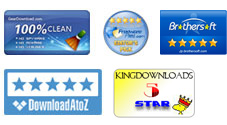User Guide
iPubsoft PDF to HTML Converter for Mac is a handy tool which can help you to convert Adobe PDF files to HTML webpage format on Mac OS X, so that you can post them to the web and publish them online easily and conveniently. With this standalone program, you don't need any third-party application installed on your Mac computer. Now, let's look at how simple the conversion is.
1 Launch the Software and load PDF files
Free download the PDF to HTML Converter for Mac and install it on your Mac computer. Run it and import your text files to the software window. There are 3 ways to import the PDF files:
1): You can import the PDF files by clicking the button of "Add File", see the picture below. If you want to convert all the PDF files in a whole folder, you can click the "Add Folder" button nearby.
2): This software supports the Drag and Drop operation. You can find PDF files need to be converted on your computer and drag-drop them to the software window at one time.
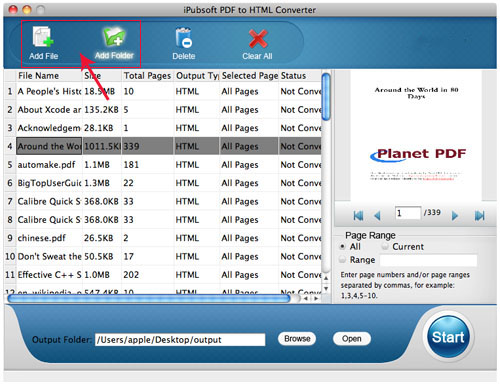
3): The last method is clicking File - > Add File(s) or Add Folder in turn from the menu.
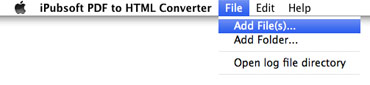
2 Customized Settings
Set page range: This tool will convert all pages as default. But you can convert the current page and even specified pages by inputting the page numbers. (Below picture shows you two ways to set the page range.)
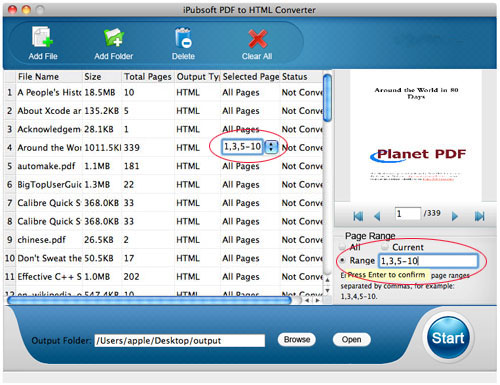
Set output folder: Click the button of "Browse" at the bottom of the window and select an output folder where you want to save the converted file.
3 Start to Convert the PDF Files
You can start to convert PDF to HTML now via the two ways below if you have finished all the settings above.
Method 1: Want to convert all the PDF files in the software window together, you can click the icon of ![]() located in the lower right of the window.
located in the lower right of the window.
Method 2: Want to convert a specific PDF file, you can right click on it and choose "Convert Selected" from the pop-up menu.
The "Status" column tells you how is the conversion going. Once the conversion finished, it will show 100%. After the conversion, you can click "Open" button to check the target files.
Tip: During the conversion, the button of ![]() will become
will become ![]() . Which means you can press it whenever you want to suspend or cancel the current conversion.
. Which means you can press it whenever you want to suspend or cancel the current conversion.