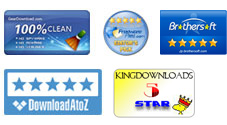User Guide - How to Get Images from PDF on Mac?
If you have tried to get images from Adobe PDF, you might have found that it is a little bit difficult to get the images from PDF files, especially when you need to extract a large pile of images from PDF. Getting images from PDF seems to be impossible. However, extracting images from PDF files is not a problem if you have the iPubsoft PDF Image Extractor for Mac. Following are simple steps to tell you how to get images from PDF on Mac OS X with this powerful program.
1 Import Target PDF into the Program
Free download and install the program on your Mac, launch it and then you will get the clear and user friendly interface showing like the image below. Click Add File to import your desired PDF files. If you have a whole folder for extraction, just hit the Add Folder button the entire PDF folder.
After importing the PDF files, you can see the file information listed in the main interface, including the file name, size, etc.
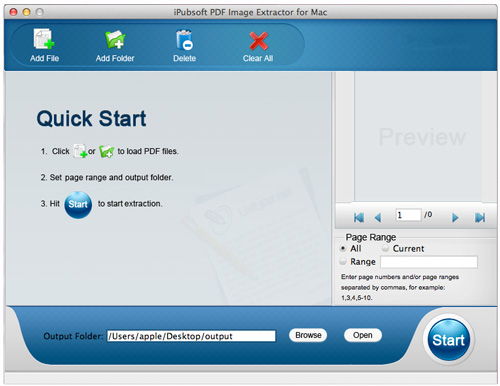
Tips: You can also add files from the menu. Click File - > Add File(s) or Add Folder ... to browse and locate the target PDF document. There are more other options like Delete, Clear All, Register Now, which can meet your various demands.
2 Output Settings
The program will extract all images from all imported PDF as default. You can choose the button of "Current" to extract images from current PDF page only. Even you can set page range by entering the page numbers. Click the button of "Browse" to select an output directory for saving your extracted image files.
3Start PDF Creation
When it is ready, you can click the bottom right button Start to extract images from PDF files on Mac OS X. A few seconds later, the process can be finished. Then, you can check the images in the output folder by hitting the Open button.