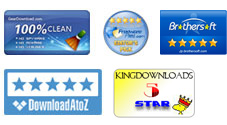Have got some MOBI books on your computer and now want to convert them into PDF format document for better reading on your Kindle, Nook or any other PDF-friendly device? Follow the tutorial below, you will know how to use the iPubsoft MOBI to PDF Converter to get the task with ease.
User Guide
0 Install and Run
Free download iPubsoft MOBI to PDF Converter to your computer. Once you see the .exe archieve, you can then double click on it to get started for the software installation. Just follow the screen wizard to install this program on your computer successfully. After installation, there will be an icon of this app on your desktop. Double click on the desktop icon to start the app to get prepared for the conversion.
1 Input MOBI Files
To import your source MOBI files into the program, you have three choices.
Solution 1. You can simply click on the "Add File" or "Add Folder" option from the top interface to locate and input your MOBI files.
Solution 2. You can go to select "File -> Add File(s)" or "File -> Add Folder" from the file drop-down menu.
Solution 3. Another chocie for you to import files is to drag and drop your MOBI files into the file list window directly.
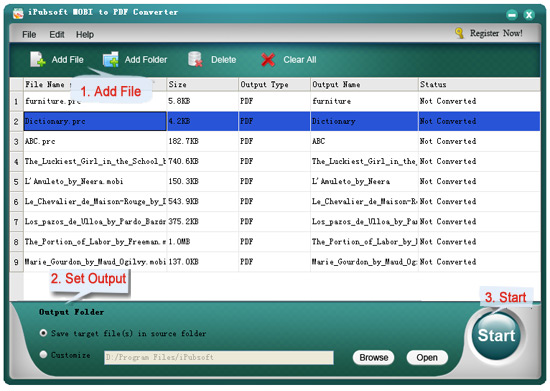
2Define Output Settings
After loading MOBI files into the program, you can then go to the lower portion of the software interface to set the output file folder. You can choose to "Save target file(s) in source folder" or select another file folder from the "Customize" box.
3Convert MOBI to PDF
Check if the input files and output settings are rightly as you want. If yes, you can then click on the "Start" icon to convert and save MOBI to PDF format files instantly.