How Do I Transfer Camera Roll from iPod touch to Mac?

Feb 2, 2013 3:26 pm / Posted by Sebastiane Alan to iDevice Tips
Follow @Sebastiane Alan
The camera roll is the section in the Photos app on an iOS device. All the photos and video chapters you took with an iOS device's camera will be saved in this section. For example, if you have once shot some photos or videos of the scenery you see during the journey with an iPod touch, you can access to Camera Roll to have a check of these good landscape pictures.
Are there some great shots took when travelling on your iPod touch? Have you ever wanted to back up all the photos and video records of your journey from the iPod camera roll to your Mac for a backup to look back upon in the future? If your answer is yes, then why not follow the tutorial below to transfer camera roll from iPod touch to Mac for a try. With the help of the specific iPod touch transfer app for Mac, you will enjoy an easy and quick transfer of your wanted camera roll files from iTouch to a Mac.
Below are the detail steps of how to export photos from iPod camera roll to Mac with this Mac tool. Just read through to learn the details now!
iPod touch Camera Roll to Mac Transfer Tips and Tricks
Step 1. Get Prepared
To get started for camera roll transfer from iPod to Mac, please first download and install the below offered transfer app on your Mac. And then connect your iPod touch to Mac to be ready for further operations.
Note: For Windows users, you are highly suggested to give a try for the iPod touch to Computer Transfer tool. By the way, you can refer to the article how to transfer videos, photos from iPod touch Camera Roll to computer to try it out at leisure.
Step 2. Run Transfer
Once you run the Mac transfer tool, it will instantly detect your connected iPod touch in a few seconds. And after a successful dectection, your iPod library and device info will be listed in the program interface similar as below showed.
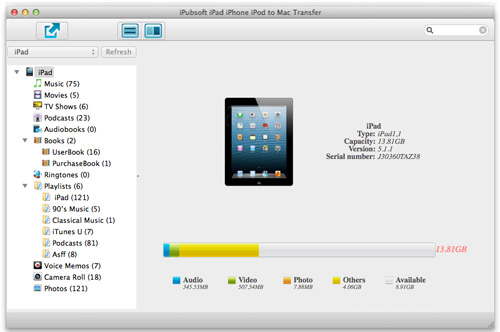
Step 3. Transfer iPod Camera Roll to Mac
There will be a "Camera Roll" option displayed in the left library. Just go to choose it, and you will see a file list of all your camera roll contents in the right window. Go to pick up the ones you want, and then click ![]() to transfer camera roll from iPod touch to Mac with leisure.
to transfer camera roll from iPod touch to Mac with leisure.
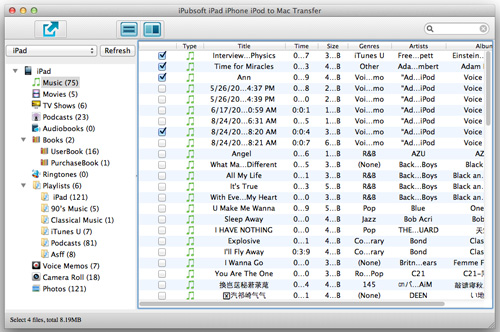
By the way, you can also try out "File -> Export All Camera Roll" function from the top menu to have a quick backup of all your iPod touch camera roll files to the Mac local hard drive with leisure.
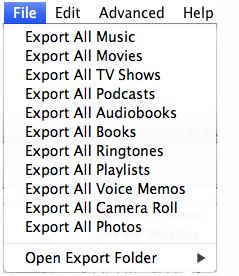
Well, the transfer process will be finished in a few seconds or minutes depends on how many files you've selected to export. Once transfer finished, you can then access to the export folder for a check of these exported files. And you can view those iPod touch well-taken images on the big screen or seriously edit them in iPhoto or Photoshop on your Mac as you want. Enjoy!






