Easiest Solution to Sync iPod touch Camera Roll to PC?

January 24, 2013 11:35 am / Posted by Sebastiane Alan to iDevice Tips
Follow @Sebastiane Alan
Question from Yahoo!Answers: I have Microsoft XP. Now I want to sync videos to my computer so that I can put them on YouTube and edit them on the YouTube editor. Also I have hundreds of photos I also want to transfer to my computer. First thing is that I do not want to spend too much money. Another thing is that I prefer a simple way because I have no special computer skill. Thanks!
Are you confused about how to transfer iPod camera roll to computer like the friend above? If yes, you are arriving at the right place. In this page, we recommend you to use iPubsoft iPod to Computer Transfer which can transfer all contents, including iPod music, videos, photos, eBooks, podcasts, from all iPod models, such as iPod touch, iPod touch 4, iPod Shuffle, iPod Nano 3/4/5/6, and iPod Classic to your PC with high quality and super fast speed.
Is this iPod to Computer Transfer only for Apple iPod? No! It is an all-in-one solution which can also works well on all Apple iPad and iPhone models. You do not need to worry about iPod, iPhone and iPad to computer transference from now on as long as you have this transferring tool. If you are using a Mac, iPod to Mac Transfer is also available to do a favor to you. Below is the guide on how to transfer camera roll from iPod to computer.
Guide: How to Transfer iPod Movies to Computer?
Step 1: Launch the Program and Connect iPod to PC
Free download, install the program on your PC, double-click to run it and then connect your iPod to the computer via USB cable. The program will recognize your device and show it on the main interface like below:
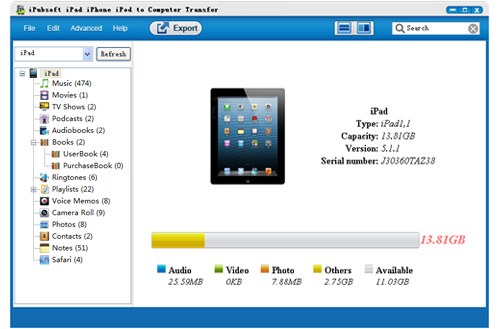
Step 2: Check the Camera Roll You Want to Transfer
All the iPod contents will be displayed in categories on the left of the interface. Just choose the icon of "Camera Roll" and choose the videos or photos that you want to copy to computer. Make them checked.

Step 3: Start Transferring iPod Camera Roll to Computer
Hit on the button ![]() from the top-menu to begin transferring selected camera roll files from iPod to computer or you can right-click on one file to transfer specific files only.
from the top-menu to begin transferring selected camera roll files from iPod to computer or you can right-click on one file to transfer specific files only.
Please note before the transferring, you can set an output folder by yourself by clicking the button of Advanced -> Options from the top menu bar. After the task finishes, you can open the output folder to view the exported files. Done!
![]() Download iPod to Computer Transfer Free Trial Version >>
Download iPod to Computer Transfer Free Trial Version >>






