Transfer Contacts and Text Messages from Old iPhone to A New iPhone

Sep 13, 2013 14:33 pm / Posted by Sebastiane Alan to iDevice Tips
Follow @Sebastiane Alan
My father has just brought me a shiny new iPhone 5C which I would like to fill up with my old previous SMS text messages and contacts. The rest of the stuff I can sync without an issue. Is there any way of copying the data from one to the other?
Got the latest iPhone 5C/5S and want to transfer your valuable files, such as text messages and contacts from your old iPhone 3GS/4/4S to the new gadget? Well, switching to a new device is extremely an exciting thing. But how to deal with the precious data in the original device is always making you scratched. If you are a business man, you must have saved hundreds of thousands of contacts in your phone and it will be time-assuming task to type them into your new iPhone one by one. Of course, you can backup the data on your old iPhone to iTunes and then sync them to the new iPhone. But the transferring process is complicated and riddled with errors. You need to:
1. Launch iTunes. (Make sure you have the latest version of iTunes and iOS)
2. Connect your old iPhone to the computer and sync it to iTunes. Then, eject it from the computer.
3. Plug your new iPhone to the same computer and iTunes will ask you if you want to restore from a backup. Just choose the backup of your old iPhone to restore.
However, syncing with bulky iTunes will greatly slow down the system running you may spend hours to perform the transferring process. Sometime it can be difficult to find the location of backup files of your old iPhone and even get the data erased because someone always forget to turn off the erasing function during syncing. Any way to process the transferring without iTunes?
Best iTunes Alternative Way to Transfer SMS and Contacts from iPhone 4 to iPhone 5
Sure! Here is an iPhone File Transfer tool which can help you transfer not only Contact and text messages, but also music, photos, videos, eBooks, etc. from old iPhone models like 3GS, 4, 4S to new iPhone 5/5C/5S easily and conveniently. That is, iPubsoft iPad/iPhone/iPod to Computer Transfer (for Windows 8/7/XP) or iPubsoft iPad/iPhone/iPod to Mac Transfer. Follow the steps as below, you will find how easy it is to switch contacts and text messages from iPhone to a new iPhone without any quality loss.
How to Switch Contacts/SMS from iPhone 3GS/4/4S to iPhone 5C/5S without iTunes?
After downloading the iPhone Transfer on your Mac or Windows computer, launch it and then you can refer to the guide below to begin the transfer. We will set Windows version as an example and Mac users can also follow the same guide below because the operations on Windows 8/7/XP and Mac OS X are similar.
Step 1. Connect the old iPhone to computer
Use the Apple provided USB cable to connect your old iPhone to the computer. Once the connection is successful, the transfer app will automatically detect your iPhone. Then, your iPhone library and device details will be shown as below. If your iPhone isn't detected by this program, you can click the button of "Refresh" to have one more try.
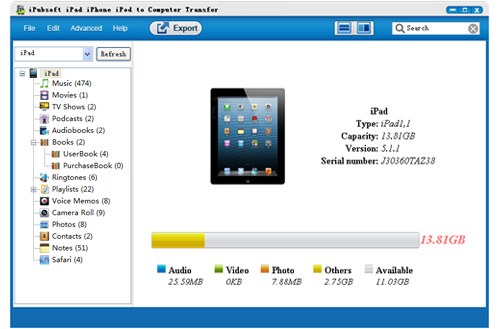
Step 2. Preview and select the contacts/messages to transfer
Navigate to the left sidebar, choose Contacts and Messages from the files library and preview the contained files in the right window. Select the files you want to transfer to your new iPhone and click the "Export" button from the top menu. Then, there will be a pop-up window asking you to choose an output folder for saving the exported text messages and contacts. Just choose to export them to computer local folder instantly.

Step 3. Start to sync exported contacts/SMS to new iPhone
Eject the old iPhone from the computer when the transfer process is finished. Then, you can go to the export folder and drag-n-drop the output files from your local folder to the iTunes. Connect your new iPhone 5C/5S/5 with the PC and sync these files from iTunes to the new iPhone directly.
The iPhone Tranfer works for all iPad, iPhone and iPod model, which means you can transfer any file between any iOS device without any hassle. Get it right now to experience by yourself!






