Tutorial on How to Transfer Camera Roll from iPhone to Computer

January 21, 2013 11:42 am / Posted by Sebastiane Alan to iDevice Tips
Follow @Sebastiane Alan
Because you take your iPhone 5 with you everywhere you go, you are always ready to use it to capture every moment. Recently I have found many requirements about transfer camera roll from iPhone 5 to computer for backup. However, Apple iTunes stops Apple users to transfer iPad, iPhone and iPod data to computer. It seems impossible to transfer iPhone 5 camera roll to computer with iTunes. Don't give up! In this article, we introduce you a way to transfer camera roll you recorded by your iPhone from iPhone 5/4S/4 to computer.
The way is using a third-party program to help you accomplish the transference. iPhone to Computer Transfer is what I want to recommend here that allows you to easily and fast backup all the videos and photos in your iPhone 5 camera roll to computer without the help of iTunes. It has a user-friendly interface and batch of flexible operated options. In the following text, we are going to show the step-by-step tutorial of how to use this software to transfer camera roll from iPhone 5 to computer completely.
Tutorial: Export iPhone 5 Camera Roll to Windows PC
Step 1: Download, install and launch the software
In the first place, you need to install the transfer program. Just download it via the below button. Mac user can turn to the page about Export iPhone Camera Roll to Mac to learn the details.
Step 2: Connect your iPhone 5 to the computer
Run the iPhone camera roll to computer transfer software and connect your iPhone 5 to computer with USB cable line. The program will recognize your device and then you can see all information about your iPhone on the main interface, including Type, Capacity, Version, Serial Number and Format.
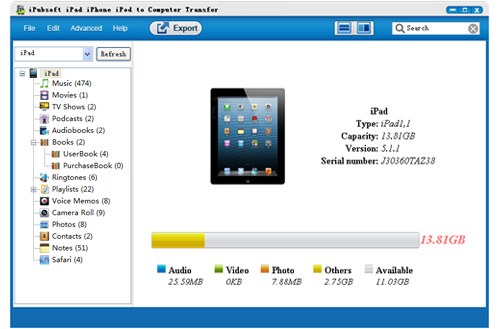
Step 3: Transfer iPhone 5 Camera Roll to PC
Click on the "Camera Roll" icon in the iPhone library list and all the contained files you record are displayed in the main interface. Check the camera roll files you want to export and then click the icon ![]() on the top-menu to export camera roll to your computer.
on the top-menu to export camera roll to your computer.

Tips: You can go to the top menu to click "Advanced" > "Options" to choose an output folder for saving the exported files. When the transference finished, a window will pop up to ask you whether you want to open the output folder right now. Just choose "Yes" to enjoy your iPhone 5 camera roll files on your computer.
![]() Download iPhone to Computer Transfer Free Trial Version >>
Download iPhone to Computer Transfer Free Trial Version >>






