One Click to Sync iPhone Contacts to Gmail

December 19, 2012 1:50 pm / Posted by Sebastiane Alan to iDevice Tips
Follow @Sebastiane Alan
Many users worry about the safety of their data on the phones since they can be easily lost because of the hardware failure and human error. That's why more and more people prefer to backup their data on their phones to computer. Copying the contacts to Gmail is a way. If you are an iPhone user and looking for a way to backup iPhone contacts to Gmail, you are in the right place.
You can quickly and easily backup the contacts on your iPhone to Gmail account as long as your iPhone using version 3.0 or higher iOS operating system. If not, you can update your iPhone operating system (3.0 or later) before you perform the syncing below.
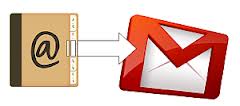
Simple Steps to Copy Contacts from iPhone to Gmail
Preparatory work: iPhone with 3.0 or later iOS.
Step 1: Turn on your iPhone and access to the "Settings" menu. Select the option of "Mail, Contacts, Calendars" which is followed by "Add Account".
Step 2: You are provided with a list of emails, just tap the icon of "Gmail" from the list. Enter your Gmail address and Gmail password into the "Address" and "Password" fields respectively. Then, touch the button of "Next" to submit.
Step 3: Turn to the "Server" field and input "m.google.com", touch the "Next" button again.
Step 4: When your iPhone prompts the action of "Delete Existing Contacts", tap on it and then the backup process will begin.
Well, you may think the last step seems contrary to the objective. But it is necessary for the syncing process. After doing all the 4 steps, the contacts on your iPhone will be synced to Gmail instantly.
Recommendation: Backup Your iPhone Data to Computer
Can you backup and update an iPhone without loosing any data? The easiest way is to back up all your iPhone contents to computer by using the iPhone to Computer Transfer before you begin to update your device. The program can easily copy almost all types of iPhone files, including Music, Movie, Photo, eBook, Audiobook, Voice Memo, Podcast, TV Show and more to any folder on your PC, which totally saves you from being afraid of the loss of iPhone data.
Probably steps: Connect your iPhone to the computer and then launch the program. Select the data you want to transfer from iPhone to computer and click on the "Export" button to start the transferring right away.
![]() Download iPad to Computer Transfer Free Trial Version >>
Download iPad to Computer Transfer Free Trial Version >>






