How to Print Text Messages from iPhone 5C/5S/5/4S/4 on Mac/PC?

Sep 09, 2013 18:34 pm / Posted by Sebastiane Alan to iDevice Tips
Follow @Sebastiane Alan
Hi guys, I have been searching for an easy way to print out iPhone text messages but haven't found it. Can you guys suggest me something to print my iPhone text history?
Text Messaging service has become a vital part of communicating functions coming from an iPhone. Users can send short information via text messages without seeing each other. People like to keep these sending and receiving messages in their iPhones for future reading. However, iPhone's memory can not hold as many text messages as you might like to save. That may be one of the reasons why some people wish to print out these iPhone text messages.
Before you print out iPhone SMS, you need to export them to your computer firstly. To do this easily, you can draw support from iPubsoft iPhone Backup Extractor (Windows 8/7) or iPhone Backup Extractor for Mac (Mac OS X), which allows you to export SMS messages from iPhone to Windows PC or Mac OS X with a few mouse clicks. After that, you can print the exported iPhone text messages on your computer effortlessly.
Download iPhone to Computer Transfer and follow the instructions below:
Detailed Steps to Print out iPhone SMS on Computer
The guide below is based on Windows platform with the Windows version of the transferring software. Mac users can also refer to the same guide when using the Mac version.
Step 1 Launch Software and Connect iPhone
Download and install the iPhone to Mac Transfer on your Mac, connect your iPhone to the Mac and then launch the transfer tool. Then, it will automatically detect your plug-in iPhone and show its information on the main interface, including device type, capacity, version and serial number.
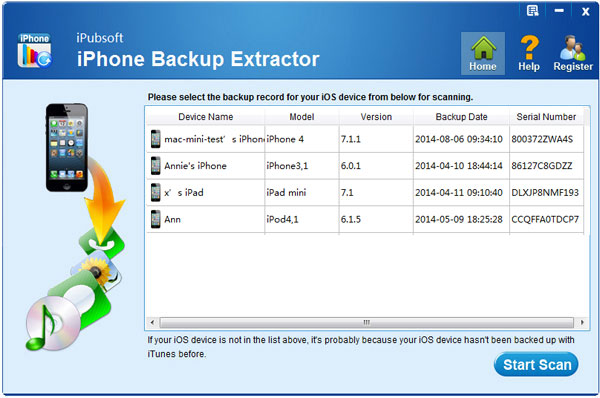
Step 2. Export iPhone Text Messages to Computer
All your iPhone contents are displayed in the left panel. Choose the category of "Text Message" and select the SMS messages you want to print out. Click on the "Export" tab ![]() from the head portion of the software and choose an output destination to save the exported iPhone text messages.
from the head portion of the software and choose an output destination to save the exported iPhone text messages.
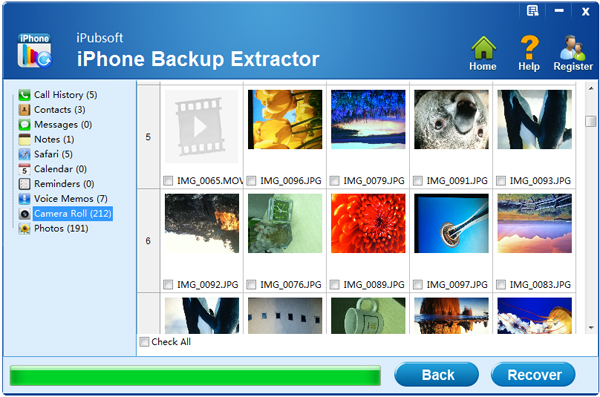
Step 3. Print SMS Messages from iPhone 5C/5S/5/4S/4
Now the selected iPhone text messages are all saved as a printable format in the output folder that you are able to connect to a printer to print them out on the PC.
Note: That's all about how to print out iPhone SMS on computer. From above screenshots, you must notice that apart from text messages, iPhone to Computer Transfer also enables you to transfer contacts, call history, music, photos, videos, books, voice memos and more from iPhone, iPad and iPod to Mac and Windows computer. Just have a try!






