2 Simple Ways to Transfer iPhone Voice Memos to Computer

December 28, 2012 5:25 pm / Posted by Sebastiane Alan to iDevice Tips
Follow @Sebastiane Alan
One of the frequently used features of iPhone is the ability to quickly record voice memos. This feature is very interesting. If you have recorded many voice memos on your iPhone 5/4S/4/3GS, you may want to transfer them to your computer for backup. Here are several ways of getting your voice memos off your iPhone and transfer to your computer once you have a voice memo recorded on your iPhone.
Way 1: Use iPhone to Computer Transfer
To make the transference simple, we recommend iPubsoft iPhone to Computer Transfer, a simple yet formidable program which allows you to fast transfer not only voice memos, but also other iPhone content, including movies, songs, eBooks, playlists, podcasts, etc., almost all types of data any way, to computer. It works well with all iPhone models, including iPhone 5, iPhone 4S, iPhone 4 and iPhone 3GS. Mac version is also available. Click on the iPhone to Mac Transfer.
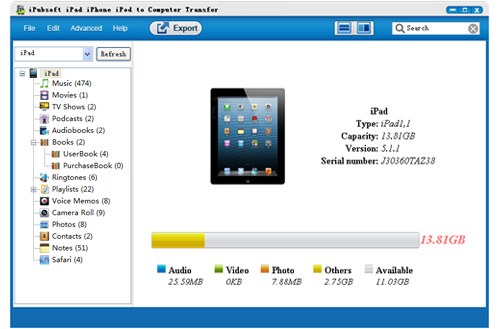
Don't hesitate to try out the iPubsoft transfer tool for yourself now!
Step 1: Download the free trial version via the links below to install it on your computer. Connect your iPhone to computer with the USB cable. Launch the installed app on your computer and then the program will detect your iPhone and show all the contents of your iPhone including videos, audio, photos and more in the list.
Step 2: Open the Voice Memoslibrary and check the audio files that you want to transfer to your computer for backup. By the way, you can also transfer other files in this step, such as movies, photos, eBooks, podcasts, TV shows and etc.
Step 3: After that, you can simply click on the button of "Export" to start transferring all the checked voice memos from iPhone/iPhone 4/iPhone 4S/iPhone 5 to computer.
Way 2: Email or MMS the iPhone Voice Memos to Computer
You can also transfer voice memos from your iPhone to the computer by using the email or MMS. Just find and select the voice memo you want to transfer to your computer and select Email or MMS to start the transference. But please note you can only send small voice memos in this way.






