Transfer Music from iPhone 4S/4/3GS to iPhone 5C/5S/5 without iTunes

Sep 12, 2013 19:36 pm / Posted by Sebastiane Alan to iDevice Tips
Follow @Sebastiane Alan
You may be tempted by the colorful newly released iPhone 5C or 5S and ready to switch from your old iPhone 4S to the new gadget. However, you just saved a good deal of wonderful stuff on your old iPhone, especially your favorite songs you downloaded from Internet. To save your time and money from downloading or purchasing these fantastic songs to your new iPhone again, you just wonder if there is a way to transfer all music from old iPhone to the new one. Well, because of the copyright issues, you can't transfer music from iPhone to iPhone generally. iTunes only works for the iTunes purchased music, apps, TV shows and for other files, like Internet downloaded music, images, movies, etc. are unable to be transferred by iTunes.

It's a real pity to lose any useful data. If you happen in this kind of situation, we suggest you draw support from third-party software, instead of spending hours for the clumsy and sluggish transferring process with iTunes. The software you need is iPubsoft iPad/iPhone/iPod to Computer Transfer (for Windows 8/7/XP) or iPubsoft iPad/iPhone/iPod to Mac Transfer, which is an top-notched iPhone file transfer allowing you to transfer any music, no matter your purchased from iTunes or downloaded from Internet, from an iPhone to another iPhone easily and safely without any quality loss. Other files like photos, videos, eBooks, playlists and more can also be transferred between iPhone seamlessly.
To make it easy to achieve your goal, we will introduce how to export songs from old iPhone to new iPhone in details. In the beginning, download free trial version of the iPhone to iPad Transfer to have a try.
How to Perform iPhone to iPhone Music Transfer without iTunes?
Preparation: Click the above button to download the transferring tool on your Mac or Windows computer. Launch the installed software and then you can refer to the guide below to begin transferring music files between iPhones. The operations on Windows 8/7/XP and Mac OS X are almost the same.
Step 1. Connect the old iPhone to computer
Get the Apple provided USB cable to connect your old iPhone to the computer. Once the connection is successful, the transfer app will automatically detect your iPhone. Then, your iPhone library and device details will be shown as below. If your iPhone isn't detected by this program, you can click the button of "Refresh" to have one more try.
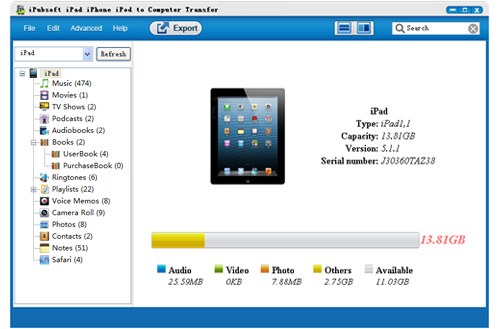
Step 2. Preview and select the music to transfer
Navigate to the left sidebar, choose "Music" from the files library and preview the contained songs in the right window. Select the music files you want to transfer to your new iPhone and click the "Export" button from the top menu. Then, there will be a pop-up window asking you to choose an output folder for saving the exported music. Just choose to export them to computer local folder instantly.

Step 3. Start to sync exported iPhone music to new iPhone
Disconnect the old iPhone from the computer when the transfer process is finished. Then, you can go to the export folder and drag-n-drop the output music from your local folder to the iTunes. Connect your new iPhone 5C/5S/5 with the PC and sync these music files from iTunes to the new iPhone directly.
Things You Should Know about iPhone File Transfer:
1: This iPhone File Transfer not only works on all iPhone models, including iPhone 5C, 5S, 5, 4S, 4, 3GS, but also supports other two iDevices like iPad 4, iPad mini, The new iPad, iPad 2, iPad and iPod touch, iPod touch 4, iPod Shuffle, iPod Nano 3/4/5/6, iPod Classic.
2: Apart from music files, the software also allows you to transfer podcasts, videos, photos, eBooks, playlists, voice memos, camera roll and more between iOS devices.
3: It also offers you an easy and safe way to backup all your iPhone, iPad and iPod files on your Mac or PC.






