Any Way to Retrieve Deleted Notes from iPhone 4/4S/5?

Nov 20, 2012 11:33 am / Posted by Sebastiane Alan to iDevice Tips
Follow @Sebastiane Alan
Thanks to the great convenience brought by iPhone, people nowadays are using this smart device to record and manage their daily activities. These specially taken notes are usually good reminders for users to have a well-organized life and carry out an orderly work. So, can you imagine what will happen once lost all the notes from your iPhone? It would be a disaster undoubtedly, right?
To help you go back to the orderly life with your lost iPhone notes, here in this article, we will tell you how to get back lost notes for iPhone with ease. Please note the solution here is premised on that you have an iPhone backup before you lost all your notes. If you can meet this premise, then you can get the iPubsoft iPhone Backup Extractor or iPhone Backup Extractor for Mac software to extract and retrieve deleted notes from iPhone backup in easy steps as below shown.
Quick Way to Extract Notes from iPhone Backup
The iPhone notes recovery software for Windows and Mac are both available here. Just get the correct version according to the computer system you are using.
Note: No matter which version you choose, you should remember not sync your iPhone with iTunes once you noticed that you've lost your iPhone notes. Otherwise, the notes contained in the previous iTunes backup will be overwritten.
Step 1: Scan iPhone Backup
Start the iTunes backup recovery software to select the iPhone backup file from which you want to recover your lost iPhone notes. And then click "Start Scan" to let the program scan all the recoverable files contained in the backup file.
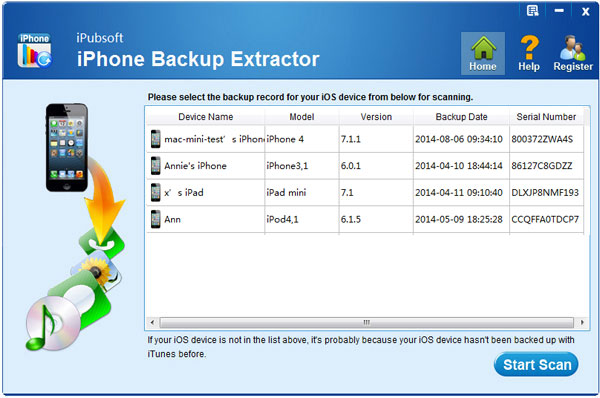
Step 2: Retrieve Deleted Notes from iPhone Backup
Once all the iPhone data are retrieved from iTunes backup file, you can then select "Notes" option from the left panel to show all notes. Mark your wanted ones and click "Recover" to get back your wanted iPhone notes from the backup file.
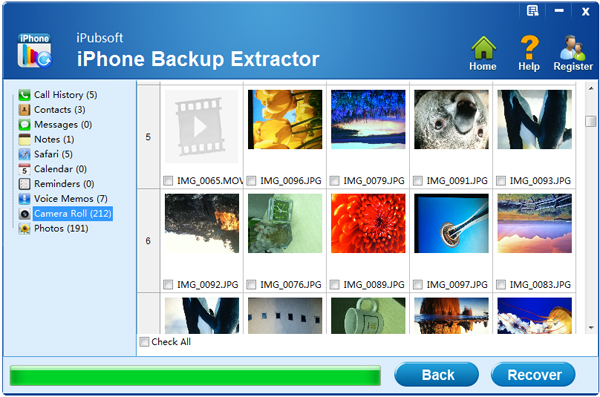
Ok, just as you have learned from above, the whole process to retrieve deleted notes from iPhone can be such an easy task for you with the iPhone notes recovery software. Sounds great? Then why not try it out for yourself right now? You'll not regret it.






