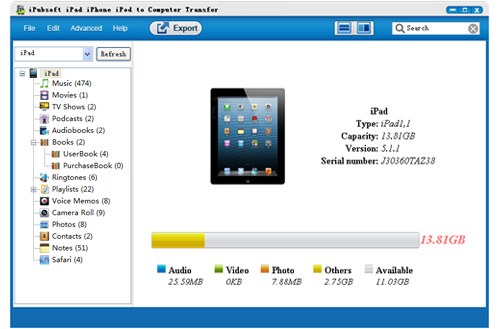Way to Copy Purchased Items from iPhone/iPad to iTunes on Mac/Windows

Sep 10, 2013 17:52 pm / Posted by Sebastiane Alan to iDevice Tips
Follow @Sebastiane Alan
Content you purchased or installed from iTunes store can only saved on your iOS devices like iPad, iPhone and iPod. And if you want to share your iTunes purchased items, only iPad, iPhone and iPod you can share to because almost all items you purchased from iTunes are protected by Apple FailPlay DRM protection. To keep the safety of the purchased media files and apps, you should properly back up them to iTunes on your computer.
To transfer and share your iPad or iPhone purchases, or protect from losing your valued purchased items, you can follow the tutorial below to copy purchased items from iPad or iPhone to iTunes library. And if you want to backup iPhone videos to computer, don't miss the article about how to transfer iPhone videos to Mac.
Part I: Authorize Your Home Computer
If it is your first time to connect your iPhone with computer, you need to authorize the home computer of your iPhone before you start to transfer purchased items from iPhone to iTunes. To do so:
1. Launch iTunes application on your computer, turn to the Store menu and choose Authorize Computer from the drop-down menu. You will see a dialog box appears.
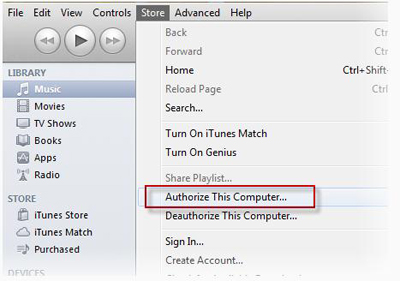
2. Enter your Apple ID and password you used to purchase the iTunes items in the dialog box. And if previously use multiple Apple IDs to purchased items, you need to authorize the computer for each one.
3. After entering your Apple ID information, you can click the Authorize button if everything is OK.
Part II: Transfer iPhone/iPad Purchases to iTunes Library
1. Connect your iPhone or iPad to the computer. It will be detected by iTunes and iTunes will show it in the Device list.
2. Right-click on your iDevice and choose Transfer Purchases from the shortcut menu.
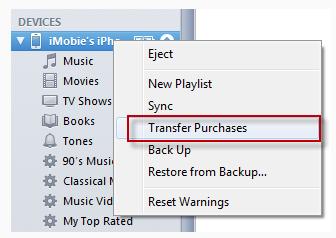
3. Ok, you have successfully transferred your iPhone purchased items to iTunes library. Now, if you wish to share these purchased items to other iOS devices, iPod, for example. You can plug in your iPod to the computer and sync the iTunes purchased items to iPod directly.
Additional Tips:
Transfer other data, apart from purchased items, from iPhone to iTunes, you can use iPubsoft iPhone to Computer Transfer (Windows 8/7) or iPhone to Mac Transfer (Mac OS X), which enables you to copy and backup almost all file types, including SMS, contacts, call history, music, videos, photos and more, from iPhone to PC to Mac without any quality loss. The program offers free trial version as below:
Steps: Download, install and launch the transferring tool. Connect your iPhone to the computer and preview all your iPhone content that displayed in the left panel. Preview and select the files you want to transfer, choose an output folder and then start the transferring by clicking the button of "Export".