How to Delete Photos from iPad Air?

February 1, 2013 4:44 / Posted by Sebastiane Alan to iDevice Tips
Follow @Sebastiane Alan
Deleting unwanted photos or getting rid of the whole albums from your iPad is a great way to make room and keep things organized. You may think removing photos from iPad is just a piece of cake. But the truth is that only photos you taken with iPad camera, from email or saved by Safari can be deleted directly from your iPad. If you want to remove photos in the Photo Library album, you will feel frustrated that you just can not delete these photos.
Have trouble in deleting photos from iPad? Here are the solutions:
Common Way to Delete Photos from iPad
And in general, you can follow these steps to delete photos from your iPad. Turn on your iPad, launch the Photos app, tap the tab of Photos and then tap the photos you want to delete. Tap the icon of Trash and you'll see the red "Delete Photo" button is highlighted. Just tap the button of "Delete Photo" and the photos will be removed from your iPad.
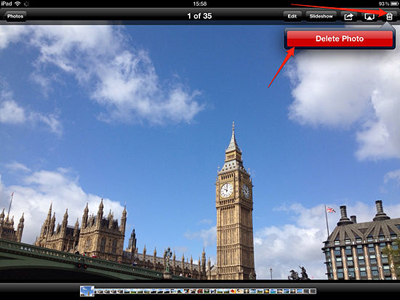
Delete A Group of iPad Images
Launch the Photos app on your iPad by tapping the Photos icon. Tap the Photos or Photo Stream button on the top menu according to the locations of the photos that you want to delete. Tap the Share button at the top right of the screen. Check the images that you want to remove one by one. Go to the top left of the screen, tap the read Delete button and then tap Delete Selected Photos button that appears.
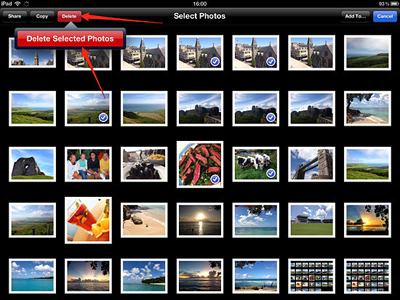
Delete an Album from iPad
Launch the Photos app on your iPad, tap the Albums tab on the top of the interface and navigate to the top right of the screen to tap the button of Edit. Tap the X that appears at the top left of the album that you want to delete and then there is a dialog box pop up. Tap the Delete button, then the album will be deleted.
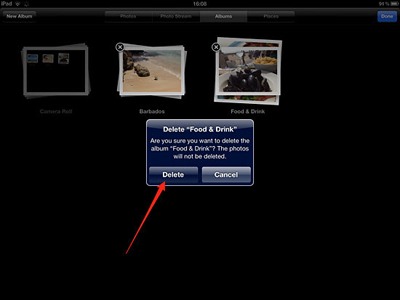
Delete Any Photos from iPad Directly
However, above methods can do nothing with the photos in the Photo Library album. Actually you can have the third party tool – iPubsoft Adisk or Adisk for Mac to transfer and manage your iPad files directly. It is able to help you create, delete, rename folders on iPad/iPhone/iPod touch. And most of all, it allows you to delete iPad photos in Windows platform.
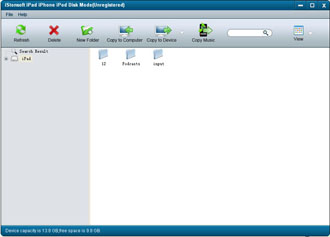
Following are the instructions of how to delete iPad photos with iPubsoft Adisk:
Free download Adisk on your computer, run it and connect your iPad, iPad 2, The new iPad, iPad Mini, or iPad 4 to computer with its Apple dock connector. The software will recognize your connected iDevice several seconds later. If not recognized, click Refresh button to try again. All the iPad contents will show in the program interface. Just find out the photos or photo folder you want to delete and click the "Delete" key. It works on any iPad photo.






