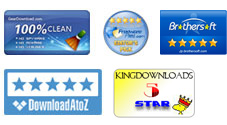User Guide
Want to transfer your wanted files from an iPad, iPhone, iPod shuffle, iPod nano, iPod classic or iPod touch to a Mac? Here you will learn how to easily copy music, movies, photos, ebooks and more from an iPad/iPhone/iPod touch to Mac with the iPubsoft iPad iPhone iPod to Mac Transfer. As a top-notch 3-in-1 transfer tool, this Mac software is capable of helping you transfer iPad files to Mac, copy files from iPod touch to Mac and even export you wanted music, movies, photos, playlists and more from your iPhone to a Mac without any hassle. Here is how it works.
Preparation: To have a more actual experience of how this Mac transfer tool works, you can just download and install the trial version on your Mac to try it out with us. Here we will take iPad as an example to show you how to transfer iPad files to Mac. If you want to transfer files from iPhone/iPod to Mac, the operations are almost the same.
1 Run iPad iPhone iPod to Mac Transfer
Connect iPad to the Mac you've installed the transfer tool with a USB Cable. After that, launch the comprehensive Apple iDevice to Mac transfer app. It will start detecting your connected iPad device automatically, and then show you the file categories in the left panel as well as device information in the right panel.
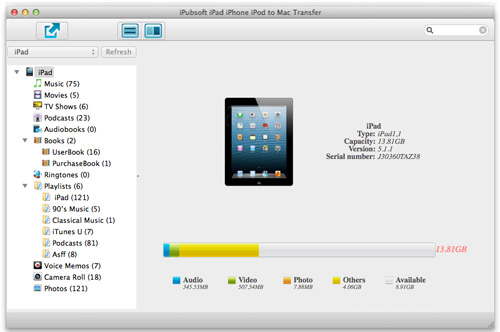
2 Select Target Files
Then click the correct category option from the left list according to your needs. You can choose Music, Movies, TV Shows, Podcasts, Audiobooks, Books, Ringtones, Playlists, Voice memos, or Camera Roll to unfold the detail file list of each category. And then check the files you want from the file list you've unfolded.
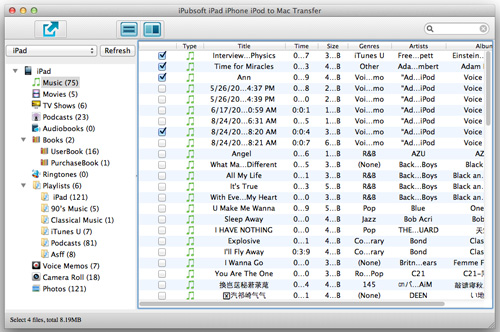
3Start Transfer Process
Have chosen all the files you want to transfer from your iPad to Mac? Ok, now, you can just move your cursor to the top ![]() button to make a backup of your selected files from iPad to Mac.
button to make a backup of your selected files from iPad to Mac.
Tips: There is a quick way for you to export a whole file category to Mac local folder that you only need to click "File -> Export All..." to copy all music, movies, TV shows, or anything else to Mac. By the way, if you want to change the export file folder or let the program mention you once export finished, you can just click "Advanced -> Options" to set the details as you want.
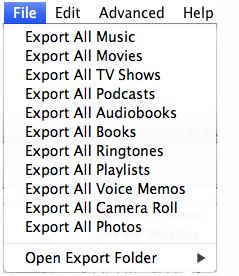
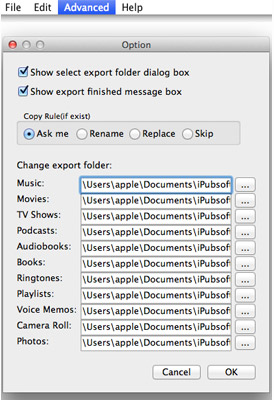
Once you've set the Advanced options as the above shows, a notice will be brought out to mention you export finished. The pop-up window will also ask you whether to open the export folder right then. If you want to check the exported files instantly, then simply click the "Yes" option.
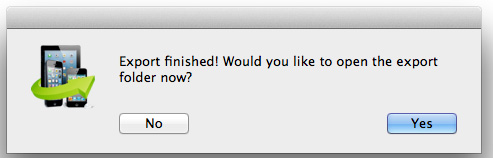
No matter you want to transfer files from an iPad, iPhone, iPod shuffle, iPod nanoor iPod touch to Mac, this comprehensive Mac transfer tool just works it easy for you as well as the above steps shown. Sounds fantastic? Click the free trial or buy now button to get this excellent transfer tool to experience it for yourself now!